Description
Build your website faster. Create your project with live editing without single line of code.
Prep is an Elementor Template Kit for quickly and easily creating Social Media Agency website using the Elementor Page Builder plugin for WordPress. Suitable for Social Media Agency, Marketing Agency, Content Writing Service, Digital Marketing Agency, Creative Agency, etc. Style your wordpress website with this creative and modern webdesign style template kit to bring a modern feel to your blog.
This is not a WordPress theme. Template Kits contain page content for Elementor page builder. This kit has been optimized for use with the free Hello Elementor theme but may be used with most themes that support Elementor.
Features:
- 14+ Templates
- True no-code customization with drag and drop visual builder
- Customize fonts and colors in one place or fine-tune on individual elements
- Clean and Minimal Design
- Fast-loading
- Works with most Elementor themes
- Responsive Design
Templates:
- Home
- Services
- Works
- Single Work
- About
- Pricing
- Coming Soon
- Contact
- Blog
- Post
- Header
- Footer
- Metform Contact
- Metform Subscribe
- Global Style
Plugins (installed with kit)
- ElementsKit Lite
- Qi Addons for Elementor
- Metform
How to Install
Template Kits use the Envato Elements plugin to install to WordPress (no subscription required).
Detailed Guide: https://help.market.envato.com/hc/en-us/articles/900000842846-How-to-use-the-Envato-Elements-WordPress-Plugin-v2-0
How to Import Metforms
- Import the metform block templates
- Import the page template where the form appears and right-click to enable the Navigator
- Locate and select the Metform widget and click Edit Form. Choose New, then Edit Form. The builder will appear
- Click ?Add Template? grey folder icon.
- Click ?My Templates? tab.
- Choose your imported metform template, then click ?Insert? (click No for page settings).
- Once the template is loaded, make any desired customizations and click ?Update & Close? The form will appear in the template
- Click Update
Setup Global Header and Footer in ElementsKit
- Import the header and footer template
- Go to ElementsKit > Header Footer and click Add New (if prompted with a wizard, you may click Next through it without taking any action)
- Title the header, leave Entire Site selected and toggle Activation to On
- Click the gray Edit Content button to load the builder
- Click the gray folder icon and select the header template to import, select your menu in the nav element and click Update.
- Repeat for Footer
Images
All images are included and covered by CC0 license / free use from Unsplash
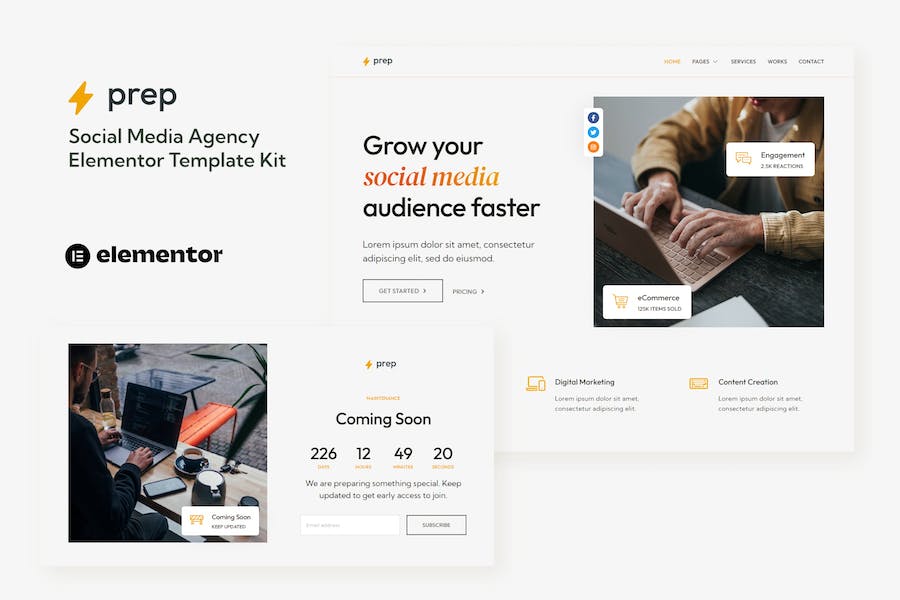


Reviews
There are no reviews yet.