Description
Nyicit – Personalized Language Learning Elementor Template Kit is a collection of layouts for the Elementor page builder WordPress plugin, designed for use with Elementor Free Version for a clean Design. It works with most themes and is optimized for use with the free Hello Elementor theme.
**No Pro upgrade required**
**28 Import Templates Ready For Use :**
* Homep 01
* Homep 02
* About Us
* Team & Trainer
* Our Services
* Service Single
* Our Pricing
* Our Programs
* Detail Program
* Our Gallery
* Help Center
* Client Stories
* Contact Us
* 404
* Our Blog
* Single Blog
* Global Style Kit
* Block – Header
* Block – Footer
* Block – Off Canvas Content
* MetForm – Contact Form
* MetForm – Subscribe Form
* MetForm – Join Program Form
* MetForm – Question Form
* Block – ( TAB ) FAQs Section 01
* Block – ( TAB ) FAQs Section 02
* Block – ( TAB ) Programs Section 01
* Block – ( TAB ) Programs Section 02
**Template Features**
* No Pro Plugin Needed
* True No Coding Required
* Global Theme Style
**Required Plugins installed with kit**
* Elements Kit Lite
* MetForm
* Happy Addons For Elementor
**How to Install**
Template Kits use the Envato Elements plugin to install to WordPress (no subscription required).
Follow Manual Install section here:
Detailed Guide: https://help.market.envato.com/hc/en-us/articles/900000842846-How-to-use-the-Envato-Elements-WordPress-Plugin-v2-0
** How to Use Template Kits: **
This is not a WordPress Theme. Template kits contain the design data for Elementor only and are installed using the envato Elements plugin for WordPress or directly through Elementor.
1. Download your kit file from Envato and do not unzip it. If you use Safari browser you may need to ensure “Open safe files after downloading” is disabled in the browser preferences.
2. Go to Settings > Permalinks and ensure Post Name is selected
3. Go to Appearance > Themes > Add New and ensure Hello Elementor is installed and activated. This will prompt you to install Elementor if you haven’t already.
4. Go to Plugins and ensure Elementor and Envato Elements are installed and at the latest version. If your kit requires Elementor Pro, it must be installed now and connected to your account.
5. Go to Elements > Installed Kits and click Upload Template Kit Zip (or click your kit to view it)
6. Check for the orange banner at the top and click Install Requirements to load any plugins the kit uses. https://envato.d.pr/ughD8Q
7. Click import on the Global Kit Styles first. This will setup the site settings.
8. Click Import on one template at a time in the order shown. These are stored in Elementor under Templates > Saved Templates and are re-used from here.
9. Go to Elementor > Tools and click FontAwesome Upgrade and upgrade to Fontawesome5
**Creating pages**
1. Go to Pages and create a new page and click Edit with Elementor
2. Click the gear icon at lower-left of the builder to view page settings and choose Elementor Full Width and hide page title
3. Click the gray folder icon to access My Templates tab and then Import the page you’d like to customize.
4. The home page is set under Settings > Reading by selecting Static Front Page.
If you have Elementor Pro, headers and footers are customized under Templates > Theme Builder.
Detailed Guide: https://help.market.envato.com/hc/en-us/articles/900000842846-How-to-use-the-Envato-Elements-WordPress-Plugin-v2-0
For further support, go to Elementor > Get Help in WordPress menu.
**How to Import Metforms**
1. Import the metform block templates
2. Import the page template where the form appears and right-click to enable the Navigator
3. Locate and select the Metform widget and click Edit Form. Choose New, then Edit Form. The builder will appear
4. Click ‘Add Template’ grey folder icon.
5. Click ‘My Templates’ tab.
6. Choose your imported metform template, then click ‘Insert’ (click No for page settings).
7. Once the template is loaded, make any desired customizations and click ‘Update & Close’ The form will appear in the template
8. Click Update
**Setup Global Header and Footer in ElementsKit**
1. Import the header and footer template
2. Go to ElementsKit > Header Footer select Header and click Add New
3. Give it a title, leave Entire Site selected and toggle Activation to On
4. Click the template title and Edit Content
5. Click the gray folder icon and select the header template to import and Update.
6. Repeat for Footer
This Template Kit uses demo images from Envato Elements. You will need to license these images from Envato Elements to use them on your website, or you can substitute them with your own.
* https://elements.envato.com/collections/K69XGRNFEH
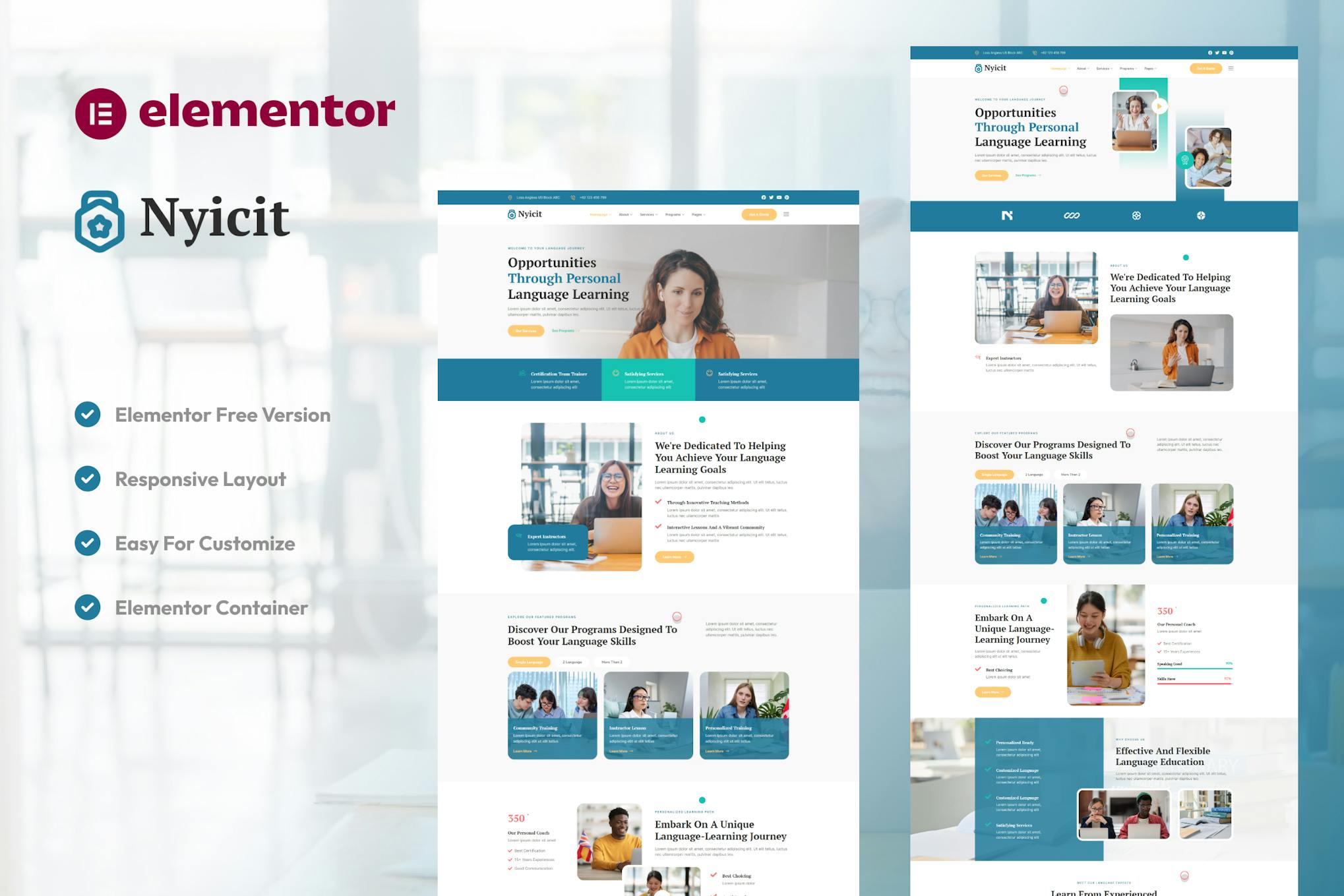
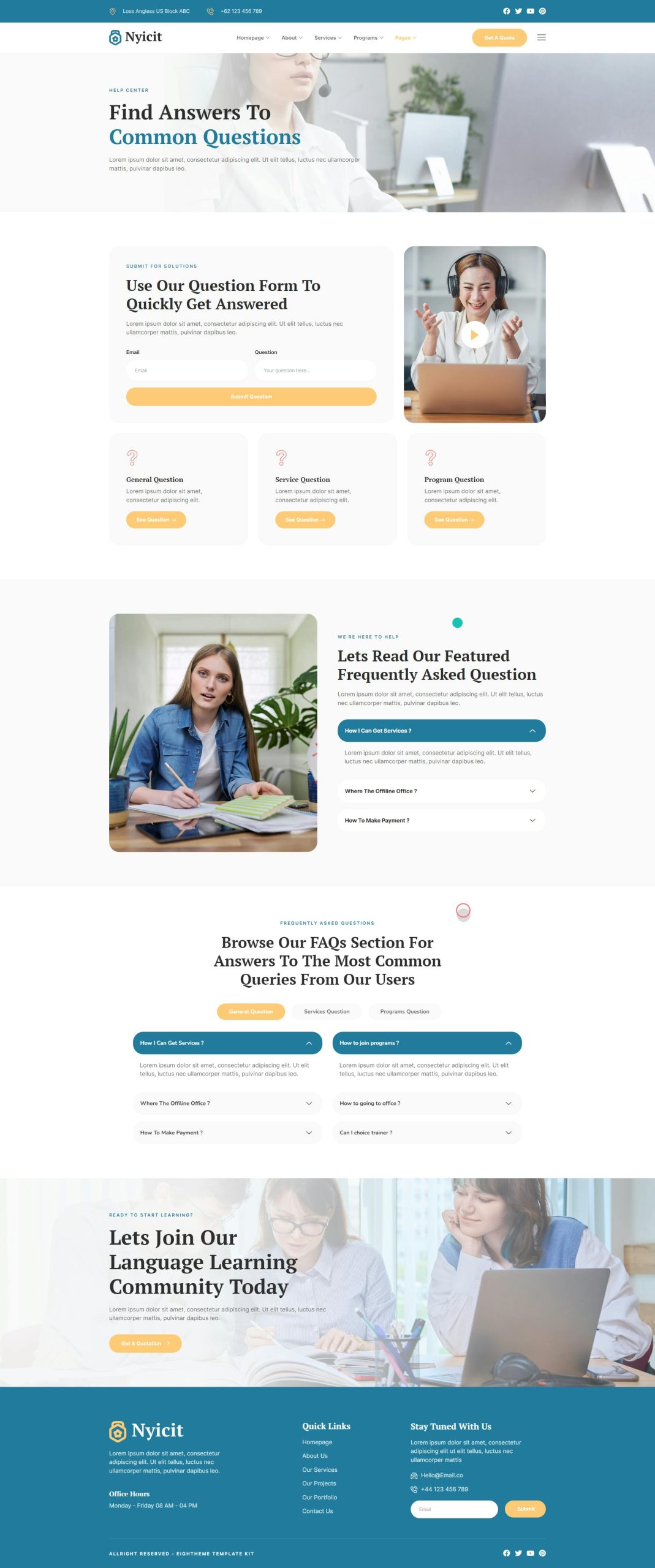

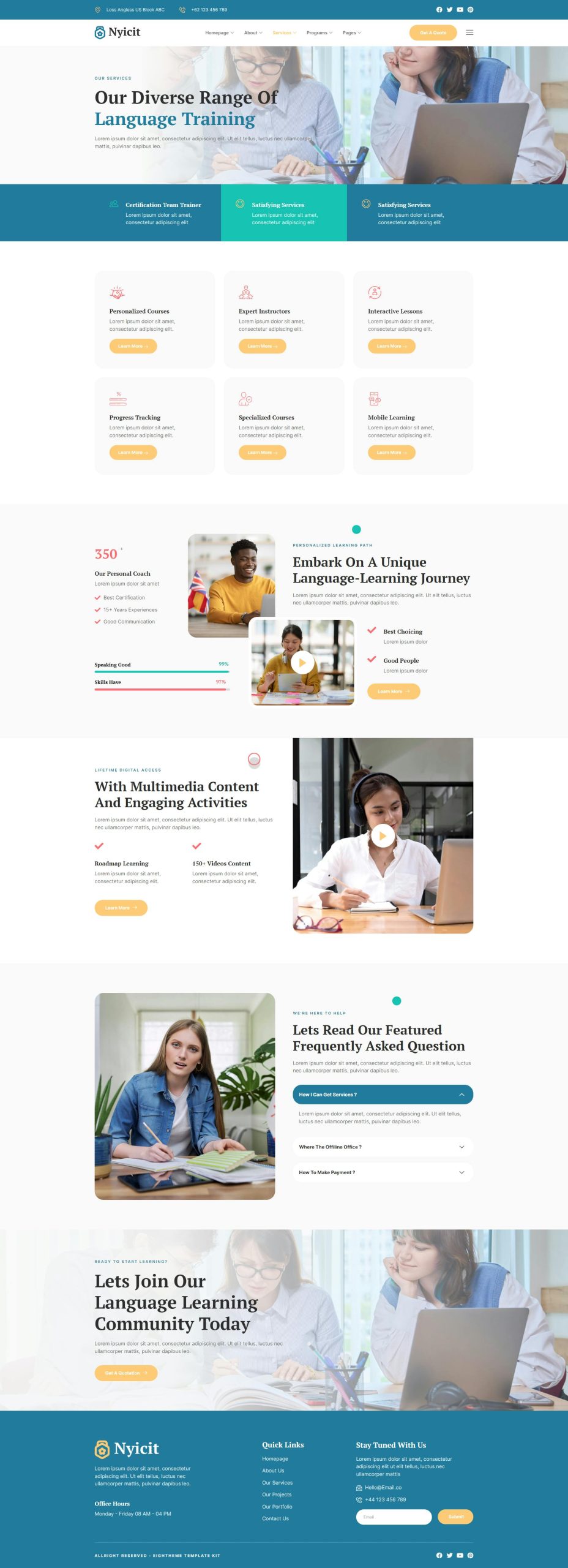
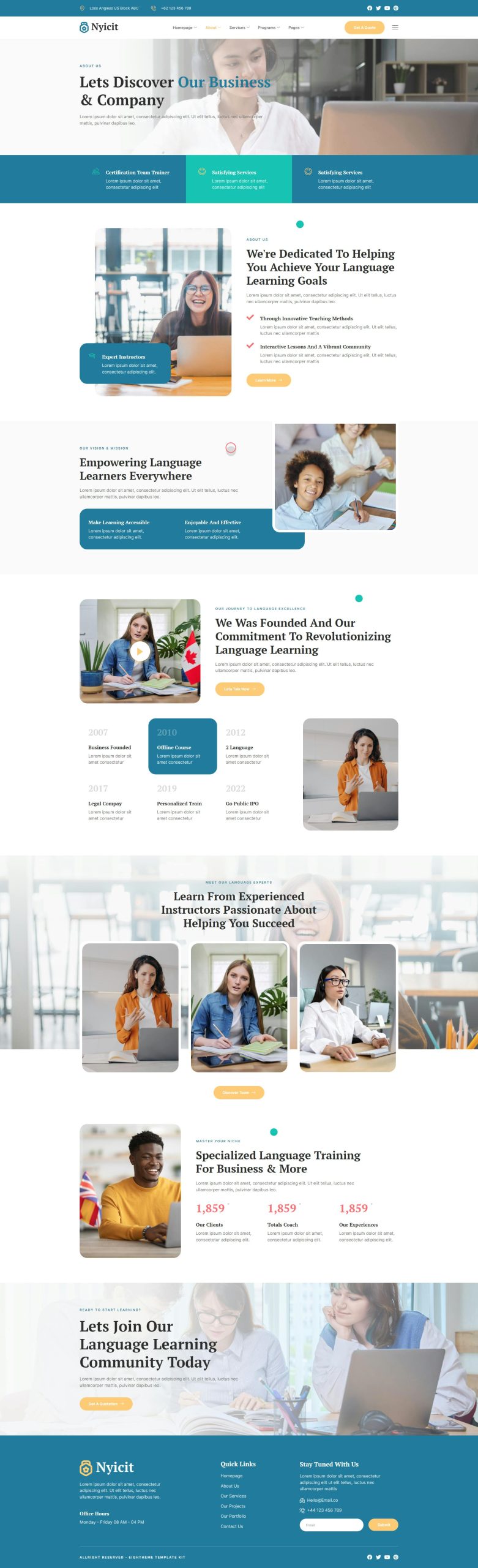

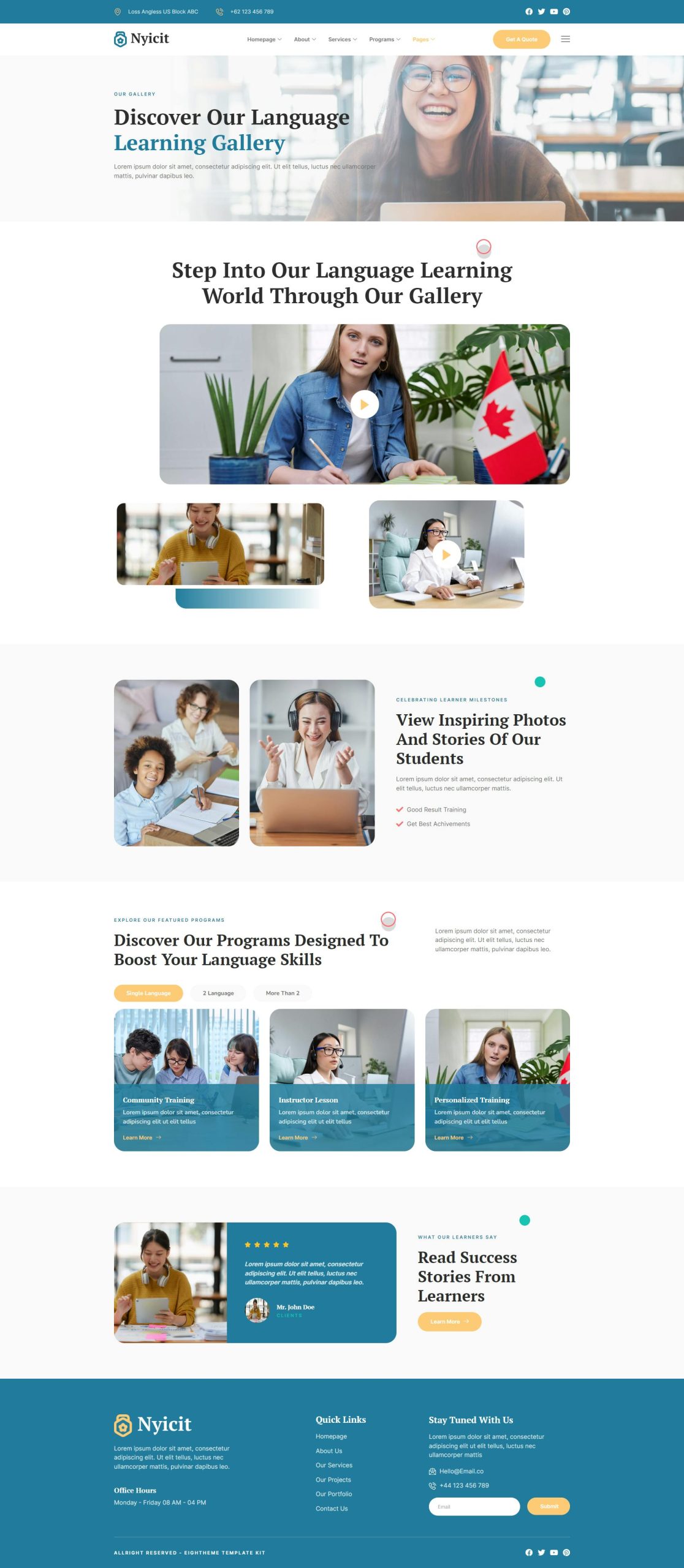
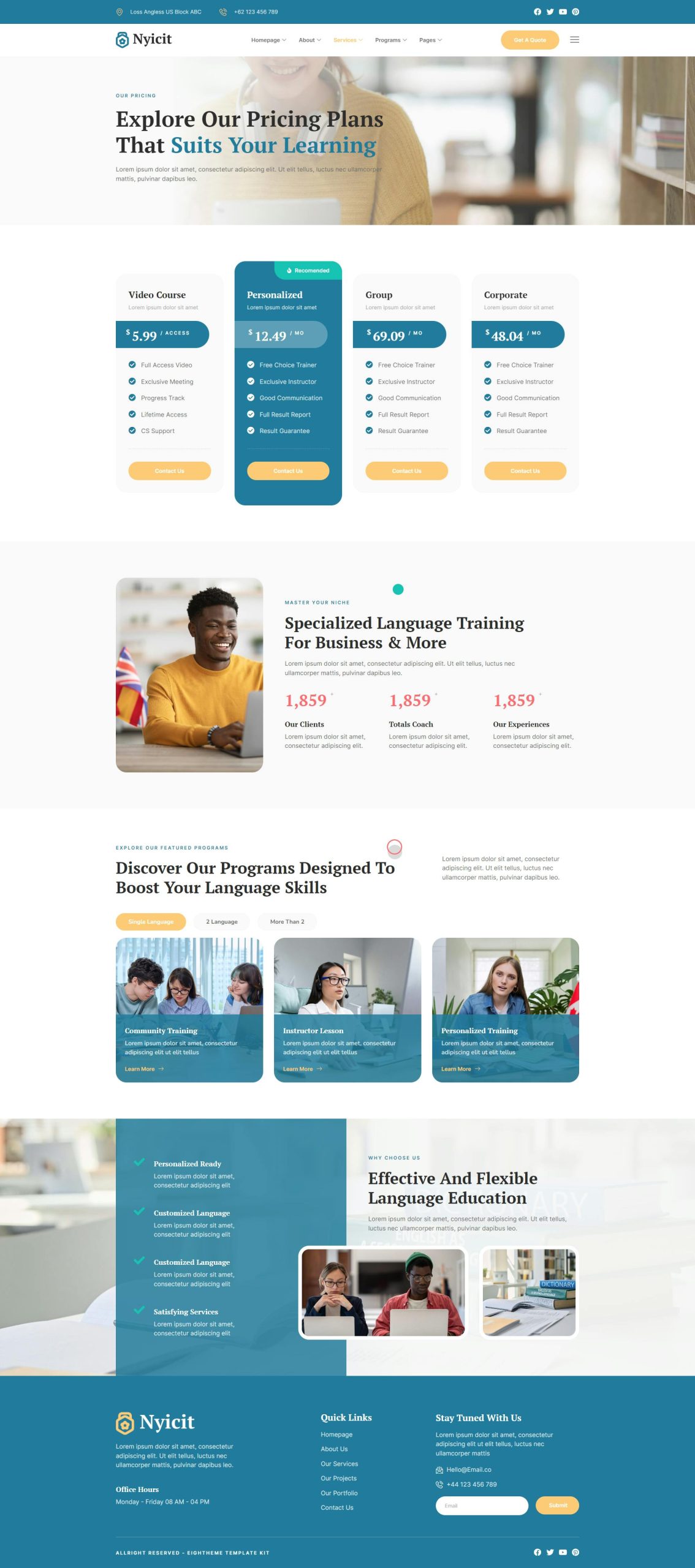


Reviews
There are no reviews yet.