Description
Looking for an Elementor architecture design template kit which single-click way to transform your design website with stunning pixel-perfect layouts and UI components? Floy – Elementor interior design template kit is a modern, clean, and minimalistic WordPress Elementor template kit that’s great for everything from multipurpose blogs to website design agencies as well as Interior Design & Architecture.
Main Features
- Using Free Plugins (Elementor Pro is not required)
- 12+ Templates with Global Theme Style
- WordPress 5.0 Ready
- Drag & Drop Builder
- Easy to Customize
- Minimal and Clean
Templates Include:
- Home page 1
- Home page 2
- About us
- Services
- Service details
- Project showcase
- Project details
- Our team
- Contact us
- Blog
- Blog single
- 2 Header styles
- Metform blocks
- Mobile menu style
- Global Theme Style
Required Plugins:
- Elementor
- Header & Footer Blocks for Elementor
- ElementsKit Lite
- MetForm
- Premium Addons for Elementor
- Sticky Header Effects for Elementor
How to Install:
- Install and Activate the “Envato Elements” plugin from Plugins > Add New in WordPress
- Do not unzip
- Go to Elements > Installed Kits and click the Upload Template Kit button.
- Before importing a template, ensure the Install Requirements button is clicked to activate required plugins
- For best results, do not import more than one template at a time.
- Go to Pages and create a new page and click Edit with Elementor
- Click the gear icon at lower-left of the builder to view page settings and choose Elementor Full Width and hide page title
- Click the gray folder icon to access My Templates tab and then Import the page you’d like to customize
[Detailed Guide](https://help.market.envato.com/hc/en-us/articles/900000842846-How-to-use-the-Envato-Elements-WordPress-Plugin-v2-0″)
For further support, go to Elementor > Get Help in WordPress menu.
How to Import Metforms
- Import the metform block templates
- Import the page template where the form appears and right-click to enable the Navigator
- Locate and select the Metform widget and click Edit Form. Choose New, then Edit Form. The builder will appear
- Click ?Add Template? grey folder icon.
- Click ?My Templates? tab.
- Choose your imported metform template, then click ?Insert? (click No for page settings).
- Once the template is loaded, make any desired customizations and click ?Update & Close? The form will appear in the template
- Click Update
Setup Global Header and Footer in Header Footer & Blocks plugin
- Import the header and footer template
- Go to Appearance > Header Footer and click Add New button
- Give it a title and select Header, Display on Entire Site and click Publish
- Click Edit with Elementor
- Click the gray folder icon to access My Templates tab and select the header template to import and Update.
- Repeat for Footer
Configuring Header Popup
- Import the popup templates and the header
- Open the header template in the builder
- Click on the icon that toggles the menu or search and click the wrench icon on the “Popup” setting in the link field and select the header content template to display. That’s it!
Setup Global Header and Footer in ElementsKit
- Import the header and footer template
- Go to ElementsKit > Header Footer and click Add New (if prompted with a wizard, you may click Next through it without taking any action)
- Title the header, leave Entire Site selected and toggle Activation to On
- Click the gray Edit Content button to load the builder
- Click the gray folder icon and select the header template to import, select your menu in the nav element and click Update.
- Repeat for Footer
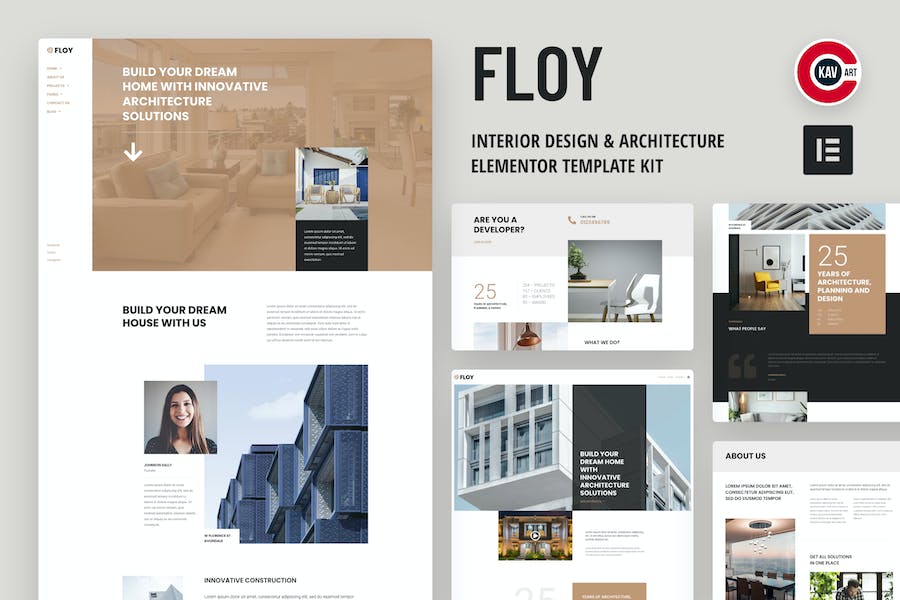


Reviews
There are no reviews yet.