Description
Introduction
Dikan ? Creative Business Studio Elementor Template Kit is a creative, modern, clean, and user-friendly design for the Business Studio. It includes stunning, powerful, and unique templates that are perfect for promoting your business to your users and valuable clients.
Dikan ? Templates
Pages
- Home Page
- About Page
- Services Page
- Service Details Page
- Portfolio Page
- Team Page
- FAQ Page
- Blog Page
- Blog-single Page
- Contact Page
- 404 Page
Sections
- Header Section
- Footer Section
- Hero Section
- Page Title Section
- Feature Section
- About Section
- Counter Section
- Services Section
- Portfolio Section
- Team Section
- Brand-logos Section
- Testimonial Section
- FAQ Section
- Blog Section
- CTA Section
- Contact Form Section
Dikan ? Features
- No Elementor Pro needed
- 27 Elementor Templates
- Clean, Professional, and Unique Design
- Customize Fonts in one place through Elementor Design System
Required Plugins(included)
- Elementor
- ElementsKit Lite
- Elementor Header & Footer Builder
- JetWidgets For Elementor
- PowerPack Lite for Elementor
- MetForm
How to Install:
- Install and Activate the “Envato Elements” plugin from Plugins > Add New in WordPress
- Do not unzip
- Go to Elements > Installed Kits and click the Upload Template Kit button.
- Before importing a template, ensure the Install Requirements button is clicked to activate required plugins
- For best results, do not import more than one template at a time.
- Go to Pages and create a new page and click Edit with Elementor
- Click the gear icon at lower-left of the builder to view page settings and choose Elementor Full Width and hide page title
- Click the gray folder icon to access My Templates tab and then Import the page you’d like to customize
[Detailed Guide](https://help.market.envato.com/hc/en-us/articles/900000842846-How-to-use-the-Envato-Elements-WordPress-Plugin-v2-0″)
For further support, go to Elementor > Get Help in WordPress menu.
How to Import Metforms
- Import the metform block templates
- Import the page template where the form appears and right-click to enable the Navigator
- Locate and select the Metform widget and click Edit Form. Choose New, then Edit Form. The builder will appear
- Click ?Add Template? grey folder icon.
- Click ?My Templates? tab.
- Choose your imported metform template, then click ?Insert? (click No for page settings).
- Once the template is loaded, make any desired customizations and click ?Update & Close? The form will appear in the template
- Click Update
Setup Global Header and Footer in Header Footer & Blocks plugin
- Import the header and footer template
- Go to Appearance > Header Footer and click Add New button
- Give it a title and select Header, Display on Entire Site and click Publish
- Click Edit with Elementor
- Click the gray folder icon to access My Templates tab and select the header template to import and Update.
- Repeat for Footer
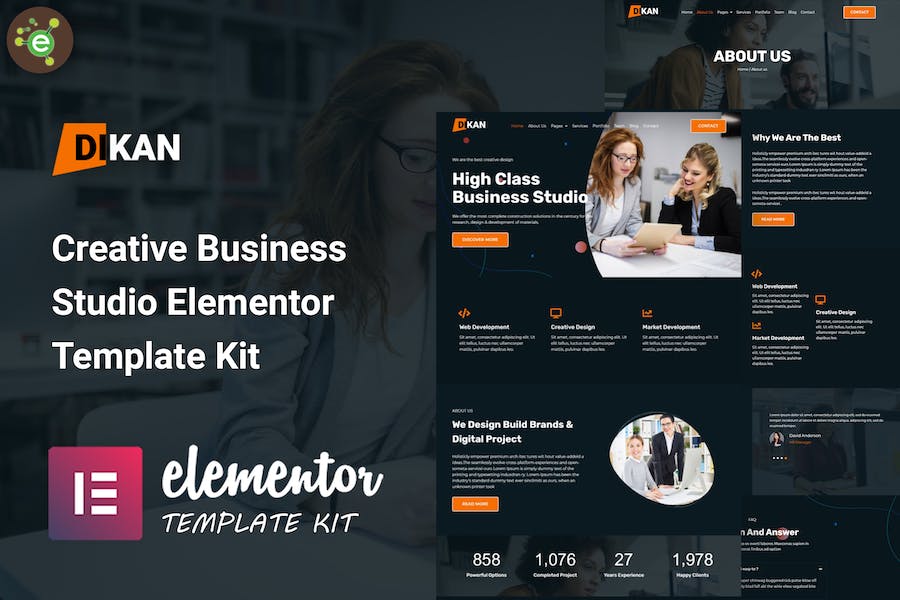


Reviews
There are no reviews yet.