Description
## Bebio – Kindergarten & Baby Care Template Kit
Bebio is a Template Kit created for Kindergarten and Preschool. Build for a website kindergarten, childcare, pre-school, homeschooling, school, learning, playground businesses or any other related website. This template is packed with 10 different pages for your website, has a beautiful and unique design with a 100% responsive layout, retina-ready, and very easy to customize because using Elementor so you don?t need a single line of coding!
Bebio – Day Care & Kindergarten Template Kit is packed with powerful and intuitive features, providing endless possibilities, you can build a full education website in just a few clicks.
### Kit Key Features:
- 02 Awesome Homepage Versions.
- No Coding Knowledge
- Fully with Elementor free version ( Elementor Pro is not required )
- Header & Footer Builder Included
- One Click Demo Import
- Unique and Modern Style.
- Super Clear and Clean Layout
- Cross browser compatible
- Post Widget
- Carousel Slide Box ( Create sliders with anything )
- Responsive and Retina Ready
- Compatible with most WordPress themes
- Optimized for search engines
### Plugins installed with kit
- Themesflat Addons For Elementor
- MetForm
- ElementsKit Lite
How to Install
Template Kits use the Envato Elements plugin to install to WordPress (no subscription required).
Detailed Guide: https://help.market.envato.com/hc/en-us/articles/900000842846-How-to-use-the-Envato-Elements-WordPress-Plugin-v2-0
How to Import Metforms
- Import the metform block templates
- Import the page template where the form appears and right-click to enable the Navigator
- Locate and select the Metform widget and click Edit Form. Choose New, then Edit Form. The builder will appear
- Click ?Add Template? grey folder icon.
- Click ?My Templates? tab.
- Choose your imported metform template, then click ?Insert? (click No for page settings).
- Once the template is loaded, make any desired customizations and click ?Update & Close? The form will appear in the template
- Click Update
Setup Global Header and Footer in ElementsKit
- Import the header and footer template
- Go to ElementsKit > Header Footer and click Add New (if prompted with a wizard, you may click Next through it without taking any action)
- Title the header, leave Entire Site selected and toggle Activation to On
- Click the gray Edit Content button to load the builder
- Click the gray folder icon and select the header template to import, select your menu in the nav element and click Update.
- Repeat for Footer
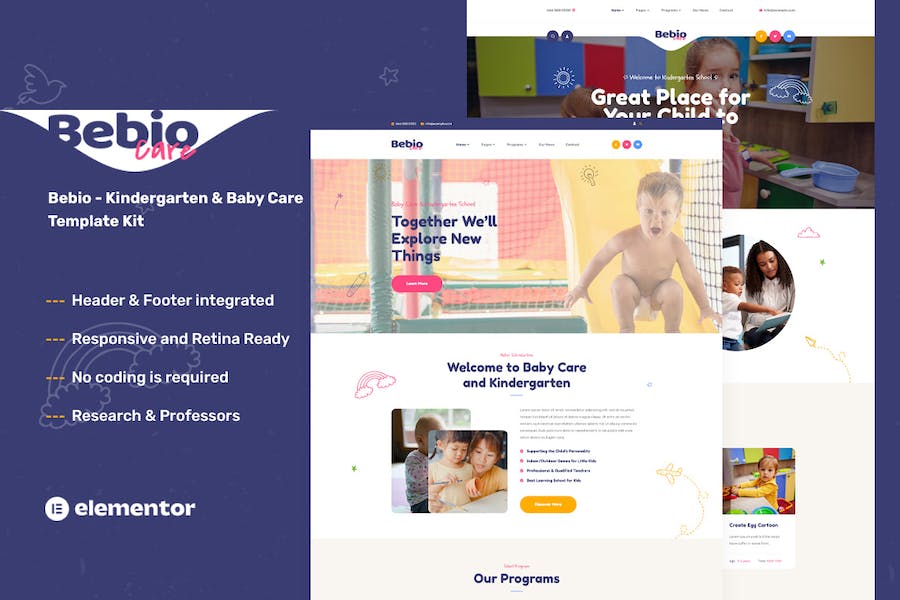


Reviews
There are no reviews yet.