Description
Build your website faster. Create your project with live editing without single line of code.
Fold is an Elementor Template Kit for quickly and easily creating blog or magazine website using the Elementor Page Builder plugin for WordPress. Suitable for personal blog, news portal, writer blog, small business blog, etc. Style your wordpress blog with this vintage design style template kit to bring a nostalgic feel to your blog.
This is not a WordPress theme. Template Kits contain page content for Elementor page builder. This kit has been optimized for use with the free Hello Elementor theme but may be used with most themes that support Elementor.
Features:
- True no-code customization with drag and drop visual builder
- Customize fonts and colors in one place or fine-tune on individual elements
- Clean and Minimal Design
- Fast-loading
- Works with most Elementor themes
- Responsive Design
Templates:
- Global Styles
- Home
- Blog
- Single Post
- Single Video
- Videos
- About
- Subscribe
- Gallery
- Coming Soon
- Contact
- Header
- Footer
Required Plugins (installed with kit)
- Elementor
- Elementor Header & Footer Builder
- Qi Addons For Elementor
- WPForms Lite
- DethemeKit for Elementor
How to Use Template Kits:
- Install and Activate the “Envato Elements” plugin from Plugins > Add New in WordPress
- Do not unzip
- Go to Elements > Installed Kits and click the Upload Template Kit button.
- Before importing a template, ensure the Install Requirements button is clicked to activate required plugins
- For best results, do not import more than one template at a time.
- Go to Pages and create a new page and click Edit with Elementor
- Click the gear icon at lower-left of the builder to view page settings and choose Elementor Full Width and hide page title
- Click the gray folder icon to access My Templates tab and then Import the page you’d like to customize
- Each template has several Post elements you can locate using the Elementor Navigator. Each one must be set to your desired post query by replacing “Taxonomy slug” with your own (category, single post, etc). Elements that share a single column are paired up by image and content and should be set to the same query.
- Fonts and colors are customized in the builder by clicking the menu icon at top-left to access Site Settings.
Detailed Guide: https://help.market.envato.com/hc/en-us/articles/900000842846-How-to-use-the-Envato-Elements-WordPress-Plugin-v2-0
For further support, go to Elementor > Get Help in WordPress menu.
Setup Global Header and Footer in Elementor Header Footer Builder Plugin
- Import the header and footer template
- Go to Appearance > Header Footer and click Add New button
- Give it a title and select Header, Display on Entire Site and click Publish
- Click Edit with Elementor
- Click the gray folder icon to access My Templates tab and select the header template to import and Update.
- Repeat for Footer
Setup Blog Posts
Blog Content is not included ? you will need to add a few posts to WordPress before post content will appear in templates.
Go to Elementor > Settings and ensure Posts are checked in Template Types
Single Posts should be set to Edit with Elementor and the Single Post template imported by clicking the gray folder icon and going to My Templates tab.
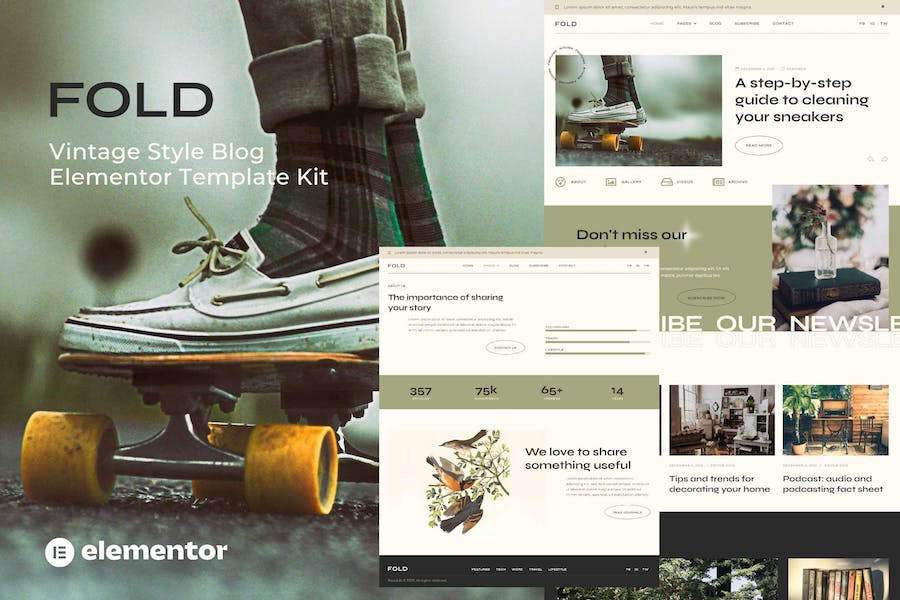


Reviews
There are no reviews yet.