Description
Estella is an Elementor Template Kit tailored for dance studios seeking to enchant their online presence. With sleek design elements and fluid layouts, Estella effortlessly merges elegance with functionality. From showcasing dynamic class schedules to highlighting mesmerizing performances, this kit offers a seamless platform to captivate your audience. Dive into a world where every movement is celebrated, every beat resonates, and every click leads to an immersive dance experience. Elevate your studio’s online persona with Estella, where rhythm meets innovation.
#### **Feature**
* Individual elements can be fine-tuned or fonts and colors can be changed all in one spot.
* Drag-and-drop visual builder for true no-code customization.
* Design that is both contemporary and professional.
* Fast-loading.
* Most Elementor themes are compatible with this templatekit.
#### **Templates Include:**
* Home
* About us
* Classes
* Contact
* Blogs
* Our Studio
* Blog details
* Faq
* Pricing
* Coming Soon
* 404
#### **Sections and Blocks:**
* Header
* Footer
* Contact Form
* Newsletter Form
* Get in Touch
#### **Required Plugins Pre-Installed With the Kit**
* Elementor
* Jeg Elementor Kit
* Metform
** How to Use Template Kits: **
This is not a WordPress Theme. Template kits contain the design data for Elementor only and are installed using the envato Elements plugin for WordPress or directly through Elementor.
1. Download your kit file from Envato and do not unzip it. If you use Safari browser you may need to ensure “Open safe files after downloading” is disabled in the browser preferences.
2. Go to Settings > Permalinks and ensure Post Name is selected
3. Go to Appearance > Themes > Add New and ensure Hello Elementor is installed and activated. This will prompt you to install Elementor if you haven’t already.
4. Go to Plugins and ensure Elementor and Envato Elements are installed and at the latest version. If your kit requires Elementor Pro, it must be installed now and connected to your account.
5. Go to Elements > Installed Kits and click Upload Template Kit Zip (or click your kit to view it)
6. Check for the orange banner at the top and click Install Requirements to load any plugins the kit uses. https://envato.d.pr/ughD8Q
7. Click import on the Global Kit Styles first. This will setup the site settings.
8. Click Import on one template at a time in the order shown. These are stored in Elementor under Templates > Saved Templates and are re-used from here.
**Creating pages**
1. Go to Pages and create a new page and click Edit with Elementor
2. Click the gear icon at lower-left of the builder to view page settings and choose Elementor Full Width and hide page title
3. Click the gray folder icon to access My Templates tab and then Import the page you’d like to customize.
4. The home page is set under Settings > Reading by selecting Static Front Page.
If you have Elementor Pro, headers and footers are customized under Templates > Theme Builder.
Detailed Guide: https://help.market.envato.com/hc/en-us/articles/900000842846-How-to-use-the-Envato-Elements-WordPress-Plugin-v2-0
For further support, go to Elementor > Get Help in WordPress menu.
**How to Import Metforms**
If you have Elementor Pro, skip install of Metform and form blocks.
1. Import the metform block templates
2. Import the page template where the form appears and right-click to enable the Navigator
3. Locate and select the Metform widget and click Edit Form. Choose New, then Edit Form. The builder will appear
4. Click ‘Add Template’ grey folder icon.
5. Click ‘My Templates’ tab.
6. Choose your imported metform template, then click ‘Insert’ (click No for page settings).
7. Once the template is loaded, make any desired customizations and click ‘Update & Close’ The form will appear in the template
8. Click Update
**How to setup header in Jeg Elementor Kit plugin**
If you have Elementor Pro, headers and footers may be customized under Theme Builder.
1. Go to Jeg Elementor Kit menu item > Header Template
2. Click Add New Header
3. Add condition > All Site and click Create
4. Click gray folder icon to access My Templates tab
5. Insert the header template.
6. Customize and Save.
**Images**
Envato Elements demo pictures are used in this Template Kit. To use these photos on your website, you’ll need to purchase a license from Envato Elements, or you can use your own.
* https://elements.envato.com/collections/8VUXE9AFDY
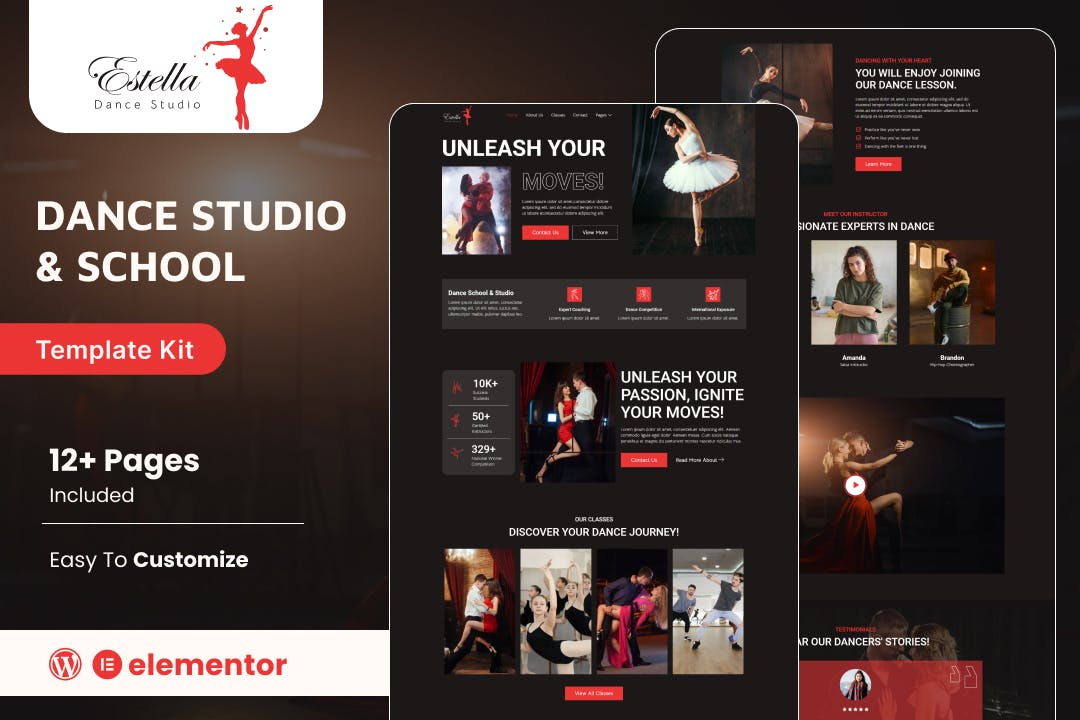
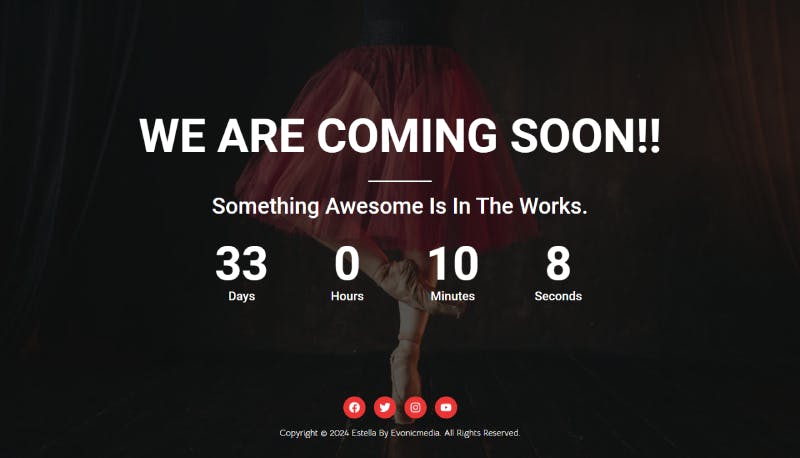

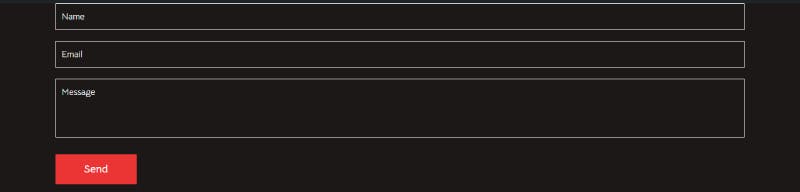
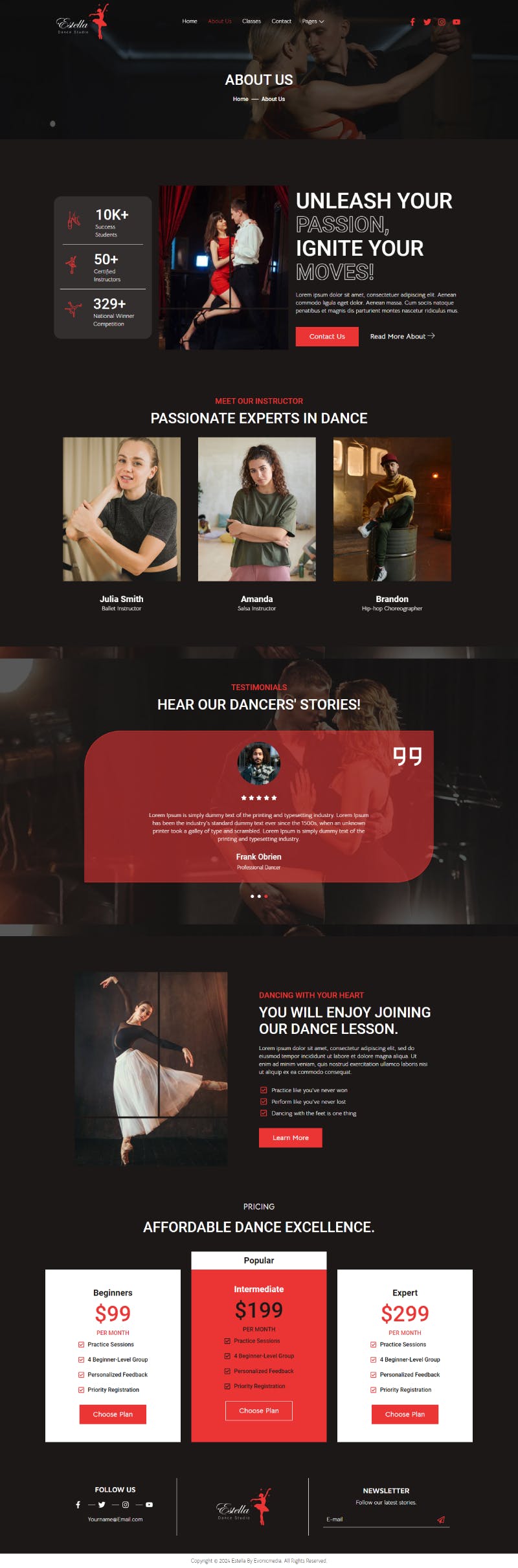
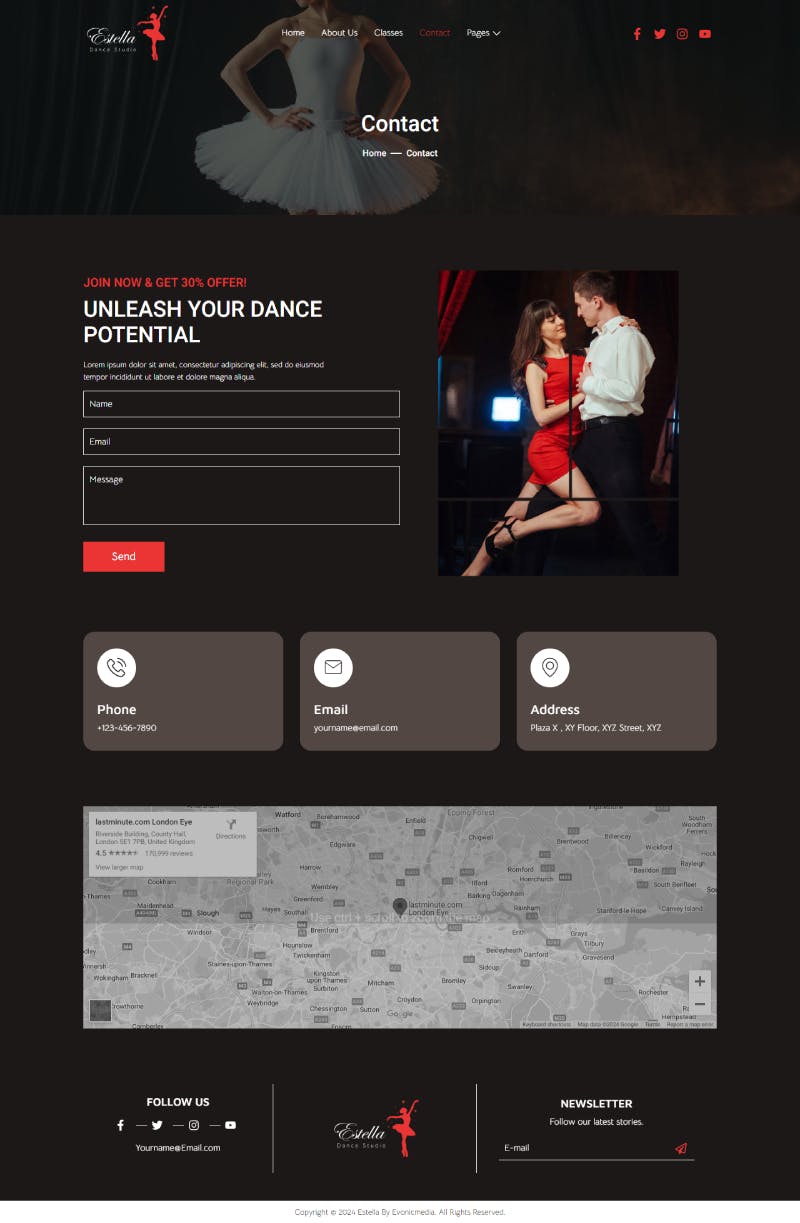

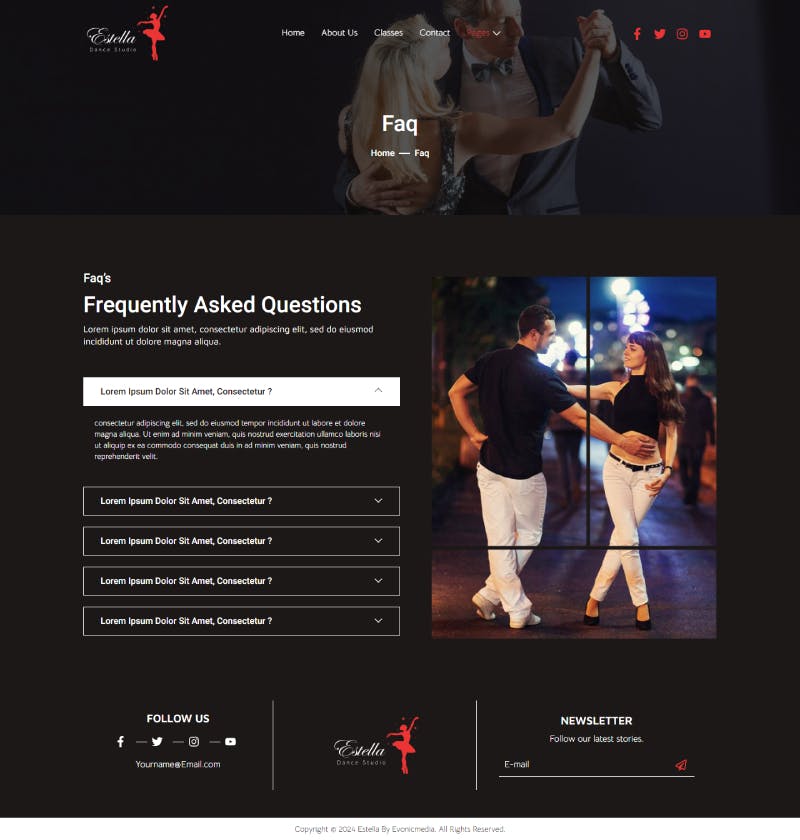
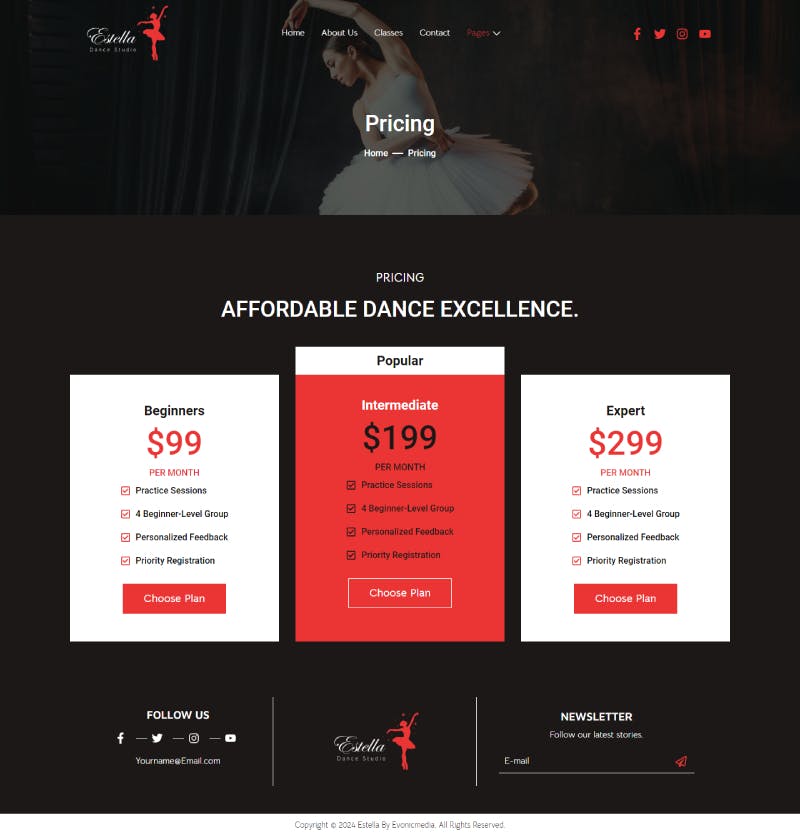



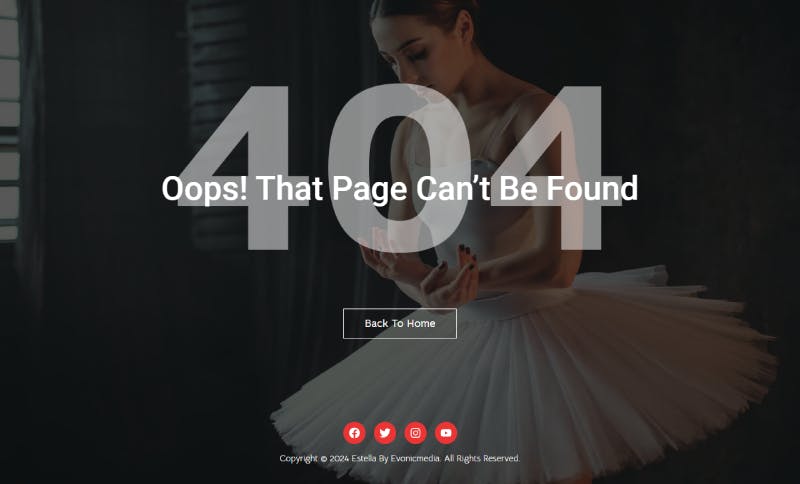
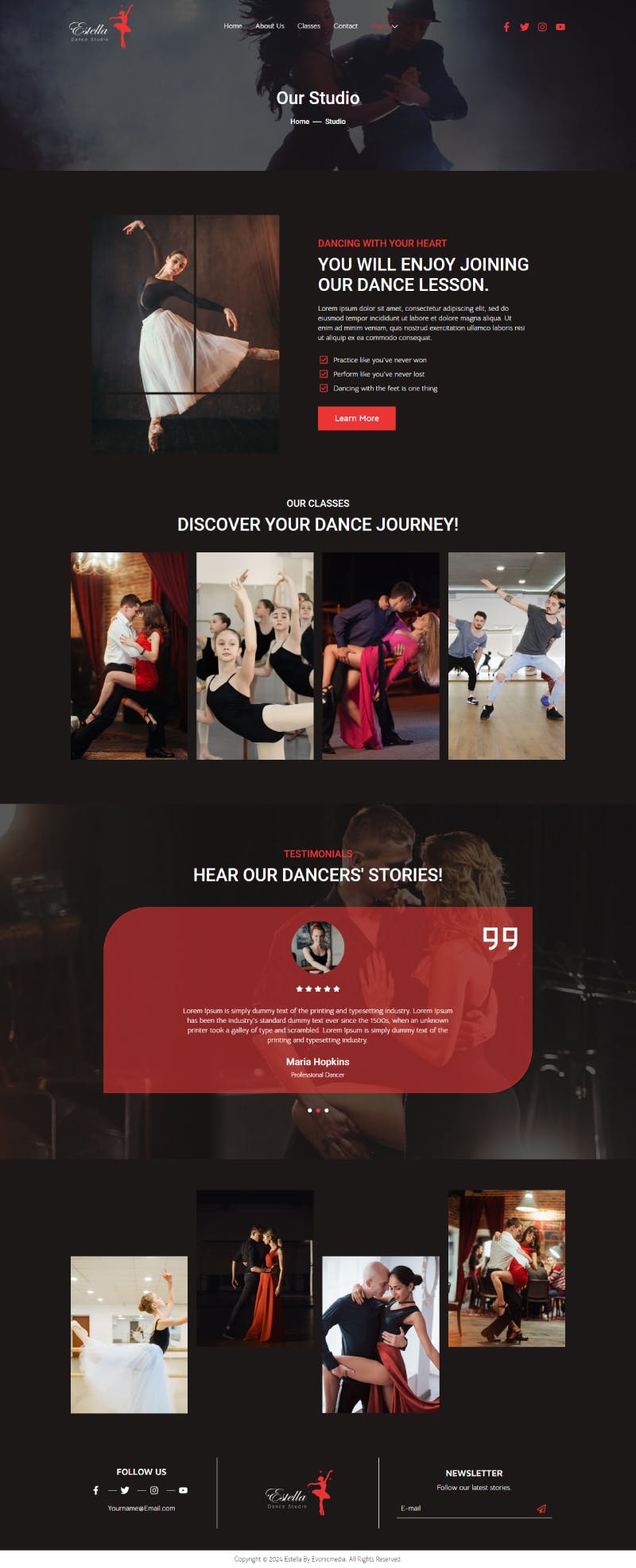
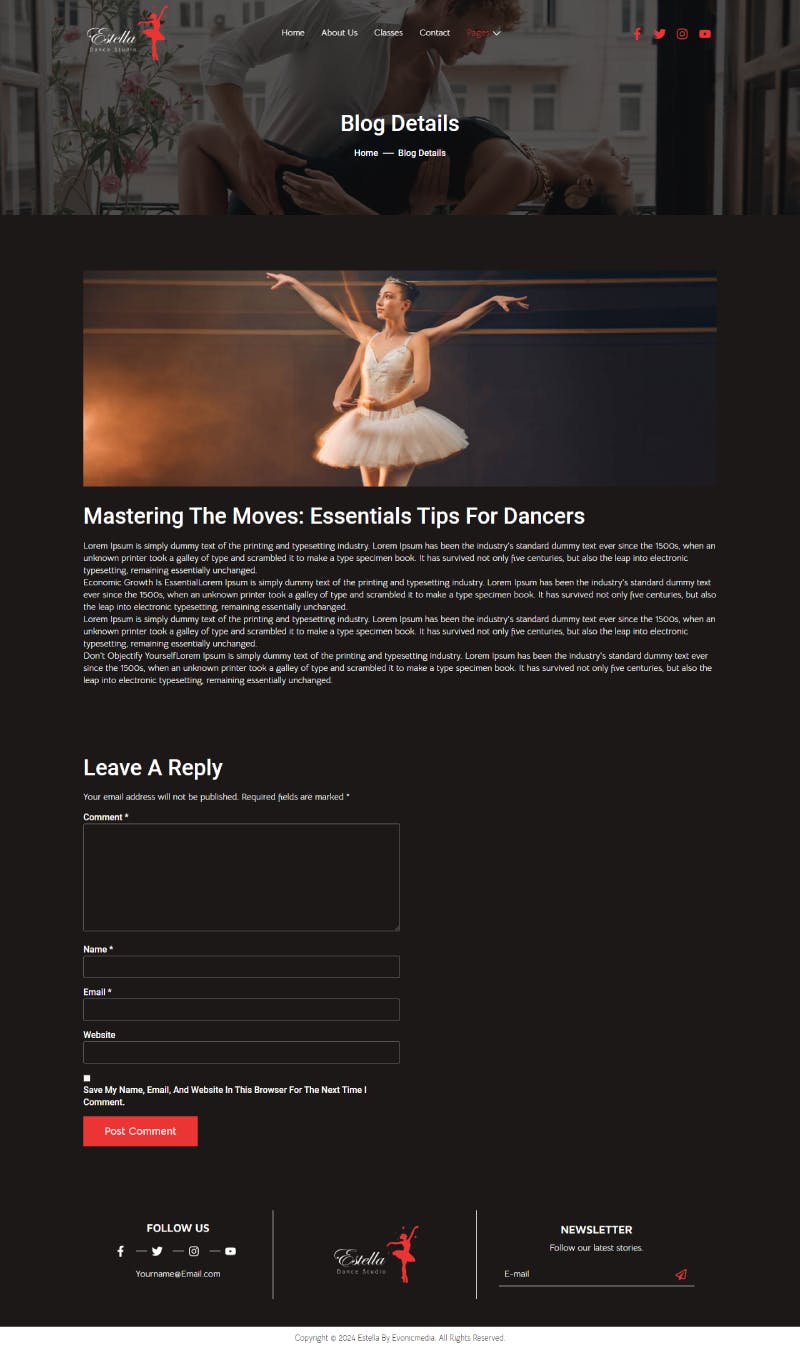

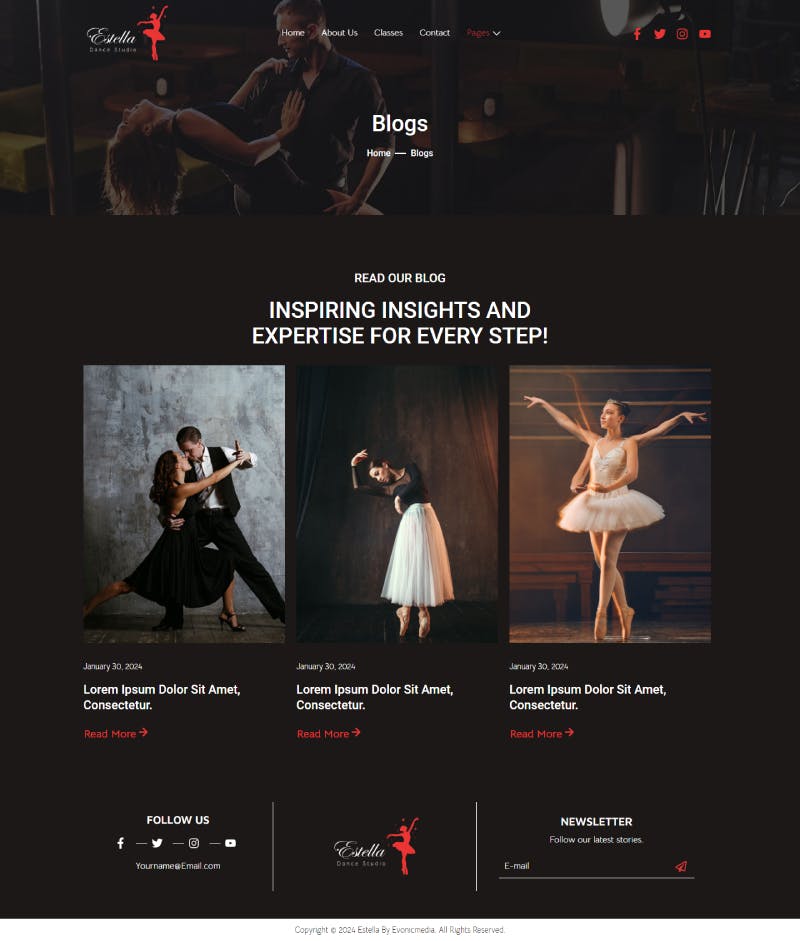
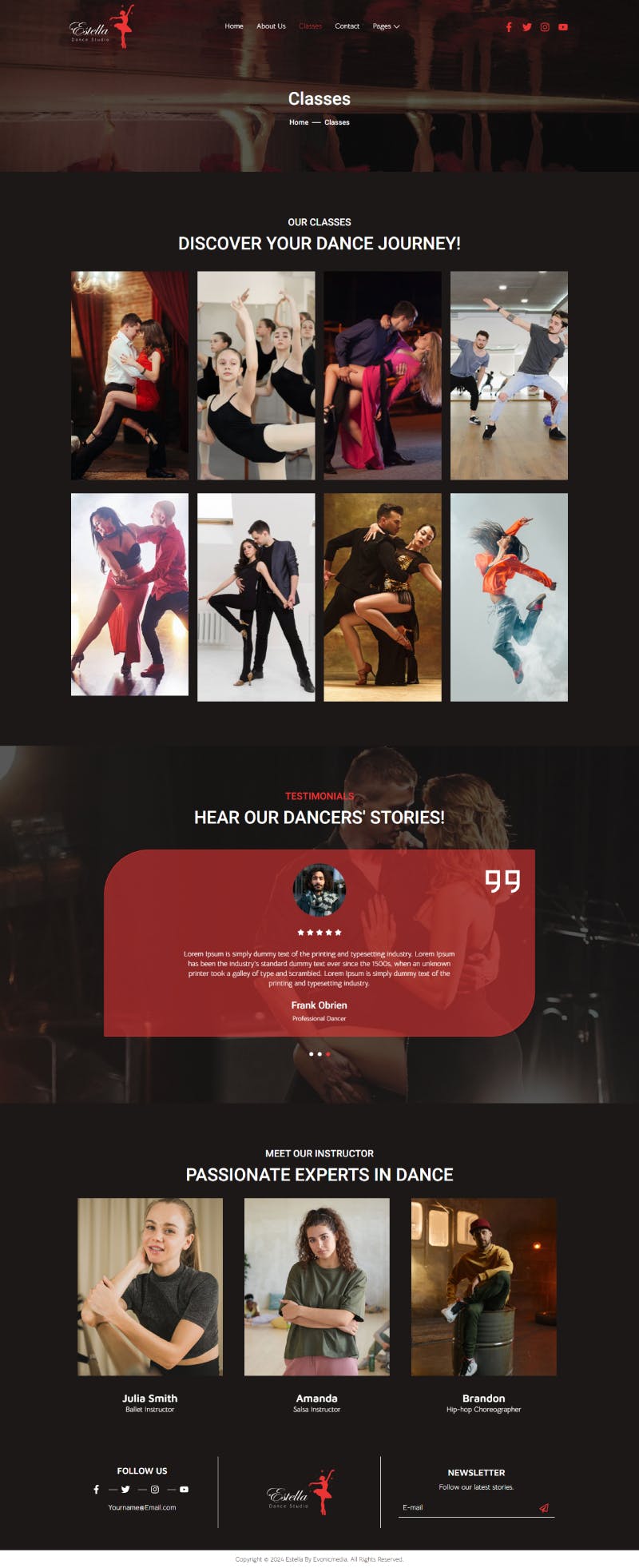


Reviews
There are no reviews yet.