Description
Introducing Nextronium – Crypto SaaS Website Template, a cutting-edge solution designed to revolutionize the online presence of cryptocurrency SaaS businesses. Powered by Elementor, this kit provides a seamless platform to showcase your innovative crypto solutions effortlessly. The Home page greets visitors with a sleek layout, setting the stage for a user-friendly browsing experience.
On the About Us page, craft a compelling narrative about your company’s mission and values, establishing trust and credibility with potential clients. Showcase your range of crypto products and services on the Products page, with detailed information available for each offering. Offer membership options and benefits on the Membership page to engage your audience and foster loyalty. Introduce the dedicated members of your team on the Team page, adding a personal touch to your business. Provide career opportunities and job listings on the Career page, with comprehensive details available on the Career Details page. Foster direct communication and provide assistance through the Contact Us + FAQ and Help Center pages, ensuring a seamless experience for users. Additionally, include a 404 Page to handle any navigation errors gracefully.
**Features**
– True no-code customization with drag and drop visual builder
– Customize fonts and colors in one place or fine-tune on individual elements
– Modern, professional design
– Fast-loading
– Works with most Elementor themes.
Note: This is a headless eCommerce solution to be integrated with the cart plugin or platform of your choice.
**Pages:**
* Home
* About Us
* Products
* Membership
* Team
* Career
* Career Details
* Contact Us + FAQ
* 404 Page
* Help Center
**Plugins installed with kit**
* Jeg Elementor Kit
* Metform
** How to Use Template Kits: **
This is not a WordPress Theme. Template kits contain the design data for Elementor only and are installed using the envato Elements plugin for WordPress or directly through Elementor.
1. Download your kit file from Envato and do not unzip it. If you use Safari browser you may need to ensure “Open safe files after downloading” is disabled in the browser preferences.
2. Go to Settings > Permalinks and ensure Post Name is selected
3. Go to Appearance > Themes > Add New and ensure Hello Elementor is installed and activated. This will prompt you to install Elementor if you haven’t already.
4. Go to Plugins and ensure Elementor and Envato Elements are installed and at the latest version. If your kit requires Elementor Pro, it must be installed now and connected to your account.
5. Go to Elements > Installed Kits and click Upload Template Kit Zip (or click your kit to view it)
6. Check for the orange banner at the top and click Install Requirements to load any plugins the kit uses. https://envato.d.pr/ughD8Q
7. Click import on the Global Kit Styles first. This will setup the site settings.
8. Click Import on one template at a time in the order shown. These are stored in Elementor under Templates > Saved Templates and are re-used from here.
**Creating pages**
1. Go to Pages and create a new page and click Edit with Elementor
2. Click the gear icon at lower-left of the builder to view page settings and choose Elementor Full Width and hide page title
3. Click the gray folder icon to access My Templates tab and then Import the page you’d like to customize.
4. The home page is set under Settings > Reading by selecting Static Front Page.
If you have Elementor Pro, headers and footers are customized under Templates > Theme Builder.
Detailed Guide: https://help.market.envato.com/hc/en-us/articles/900000842846-How-to-use-the-Envato-Elements-WordPress-Plugin-v2-0
For further support, go to Elementor > Get Help in WordPress menu.
**How to Import Metforms**
If you have Elementor Pro, skip install of Metform and form blocks.
1. Import the metform block templates
2. Import the page template where the form appears and right-click to enable the Navigator
3. Locate and select the Metform widget and click Edit Form. Choose New, then Edit Form. The builder will appear
4. Click ‘Add Template’ grey folder icon.
5. Click ‘My Templates’ tab.
6. Choose your imported metform template, then click ‘Insert’ (click No for page settings).
7. Once the template is loaded, make any desired customizations and click ‘Update & Close’ The form will appear in the template
8. Click Update
**How to setup header in Jeg Elementor Kit plugin**
If you have Elementor Pro, headers and footers may be customized under Theme Builder.
1. Go to Jeg Elementor Kit menu item > Header Template
2. Click Add New Header
3. Add condition > All Site and click Create
4. Click gray folder icon to access My Templates tab
5. Insert the header template.
6. Customize and Save.
This Template Kit uses demo images from Envato Elements. You will need to license these images from Envato Elements to use them on your website, or you can substitute them with your own.
* https://elements.envato.com/collections/RUCWSG49P8?utm_source=my_collection&utm_medium=link&utm_campaign=share_collection
* https://elements.envato.com/collections/RUCWSG49P8?utm_source=my_collection&utm_medium=link&utm_campaign=share_collectionhttps://elements.envato.com/collections/RUCWSG49P8?utm_source=my_collection&utm_medium=link&utm_campaign=share_collectionhttps://elements.envato.com/collections/RUCWSG49P8?utm_source=my_collection&utm_medium=link&utm_campaign=share_collectionhttps://elements.envato.com/collections/RUCWSG49P8?utm_source=my_collection&utm_medium=link&utm_campaign=share_collectionhttps://elements.envato.com/collections/RUCWSG49P8?utm_source=my_collection&utm_medium=link&utm_campaign=share_collection
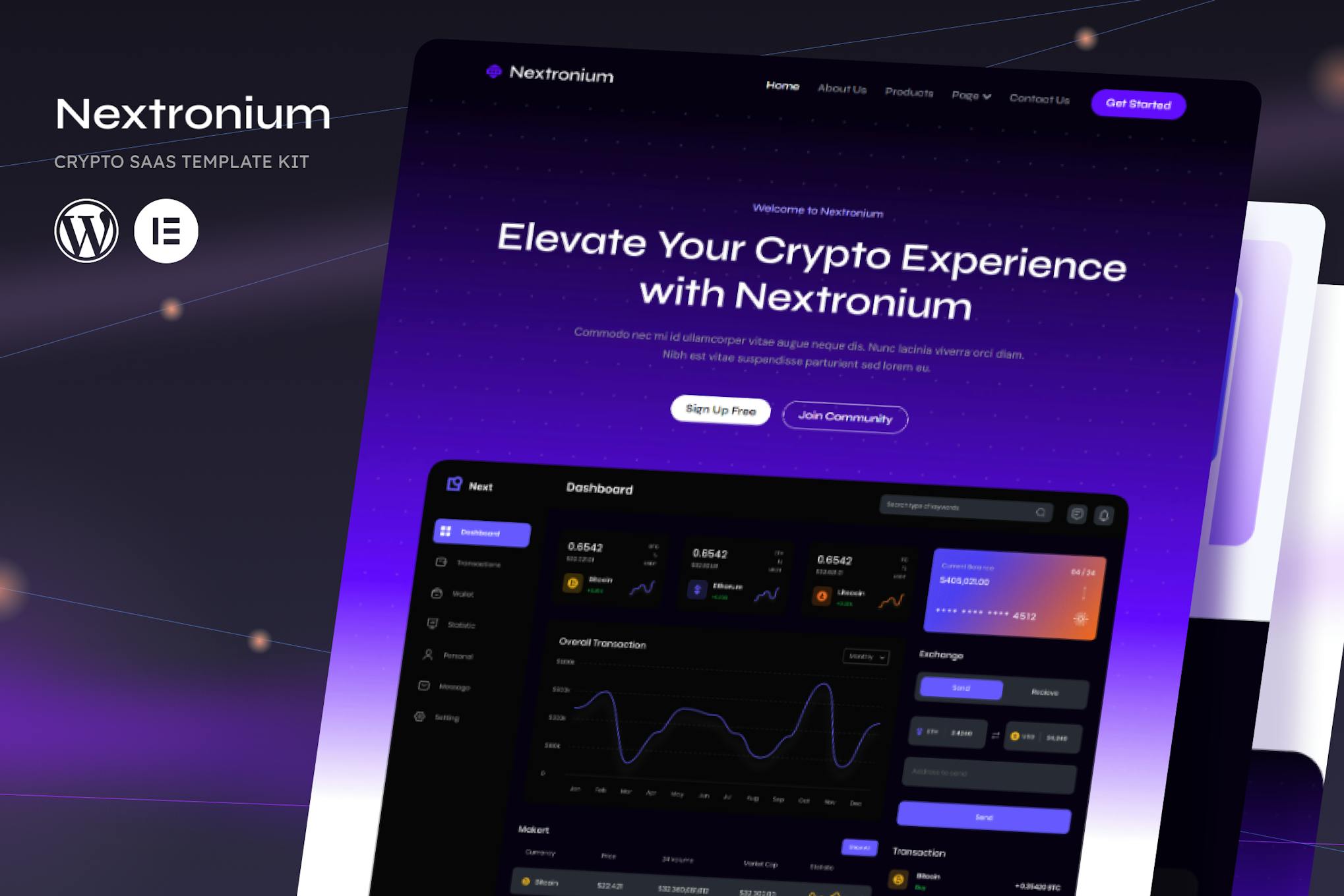
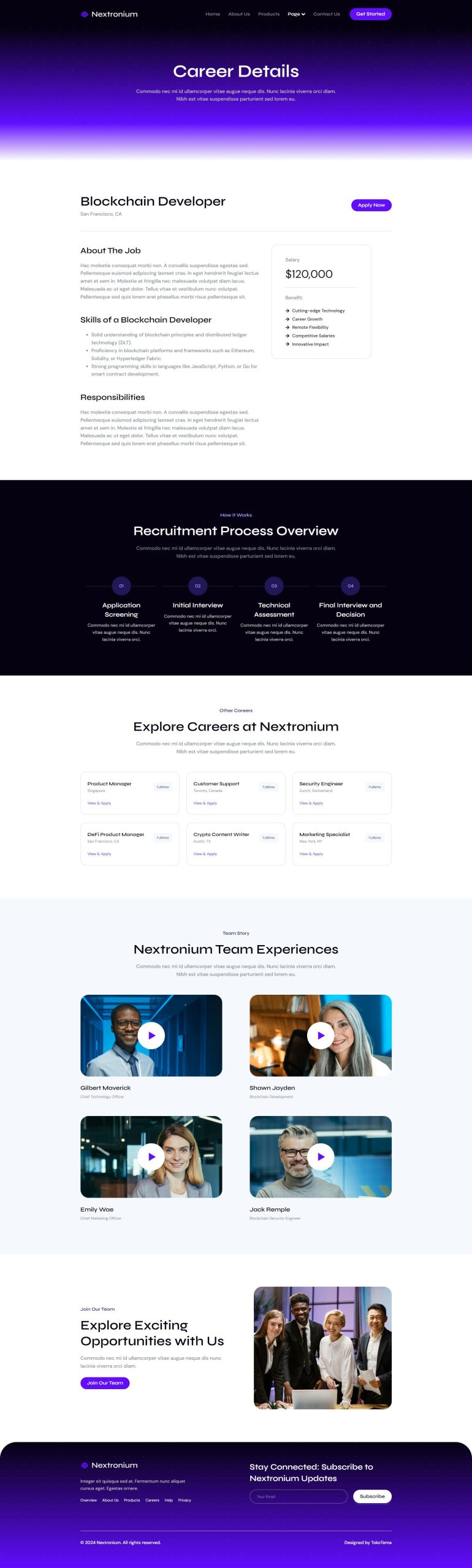
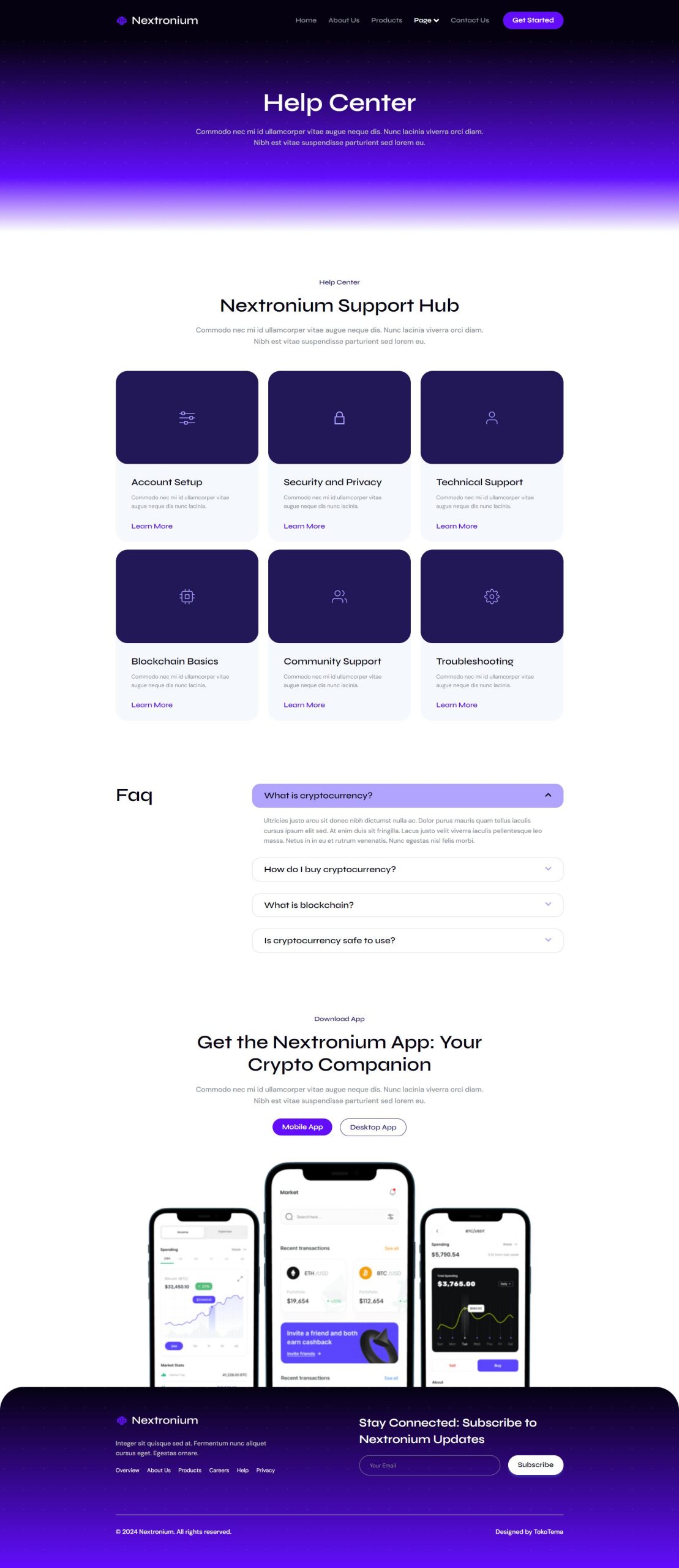
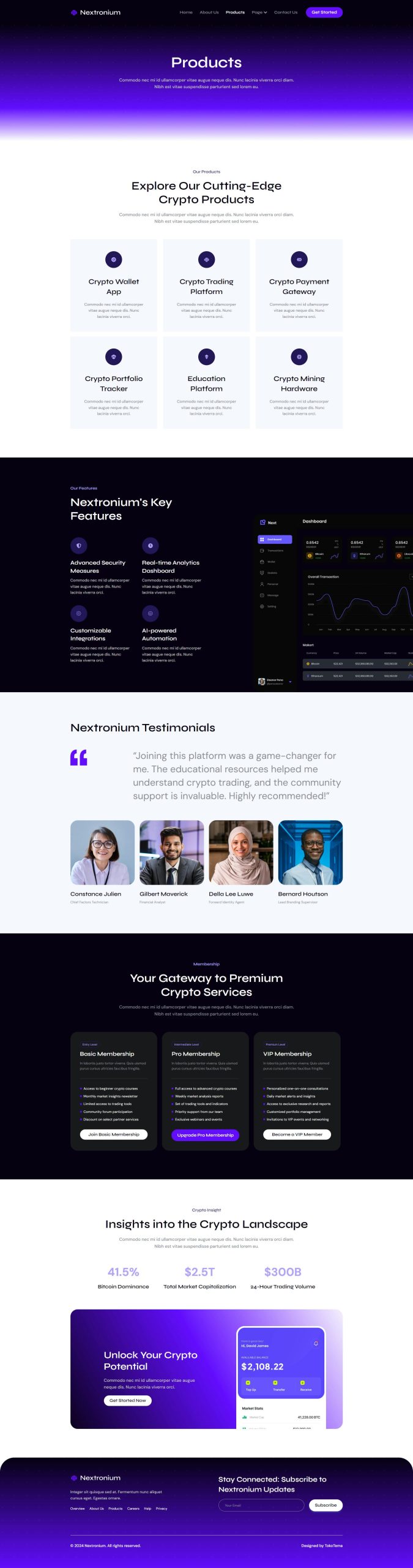
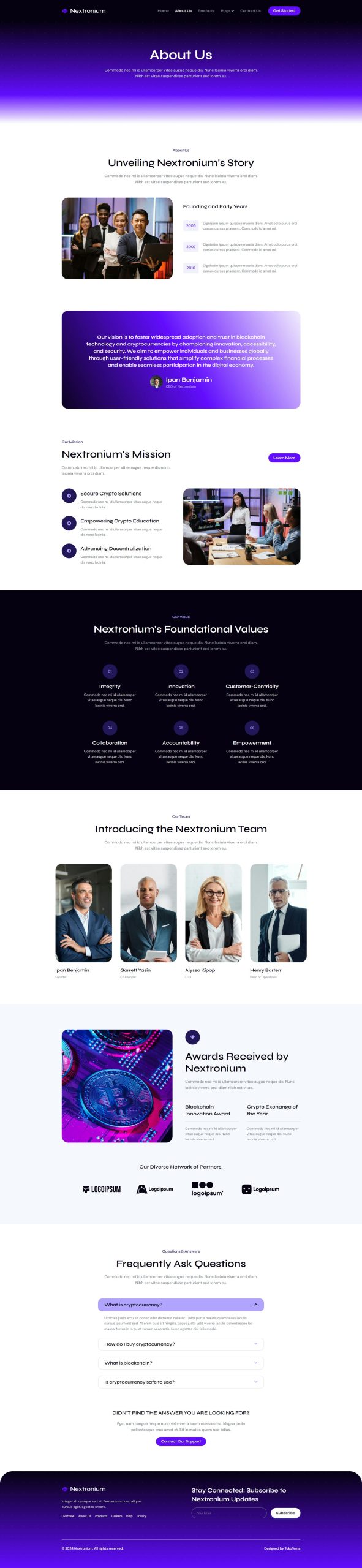
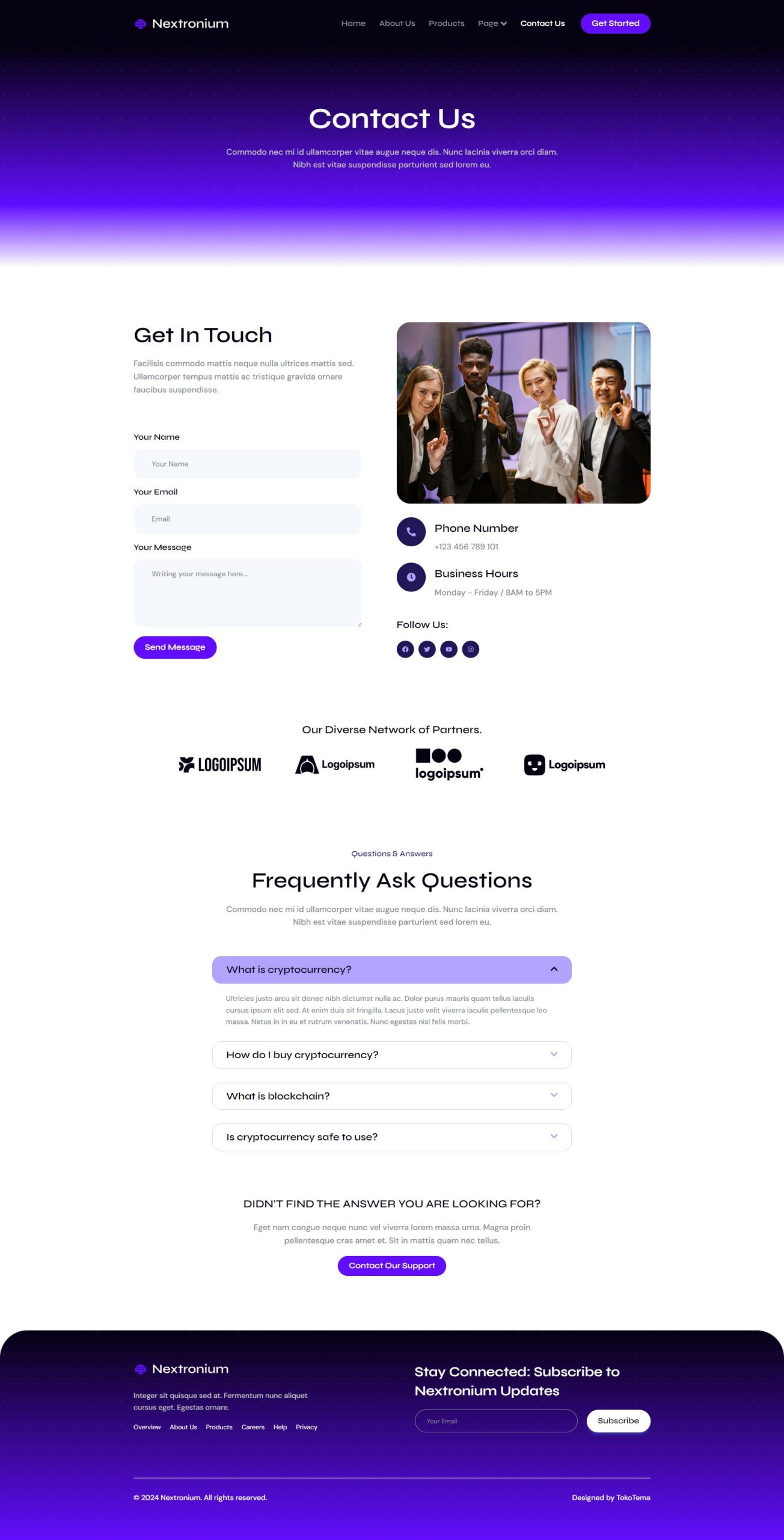
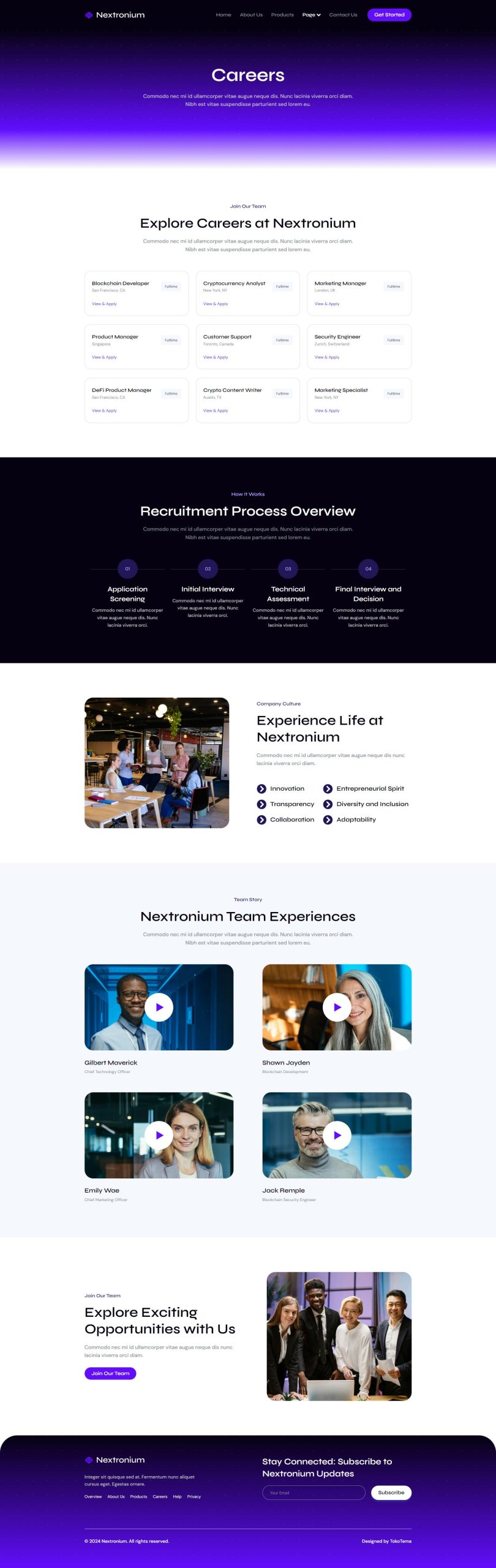
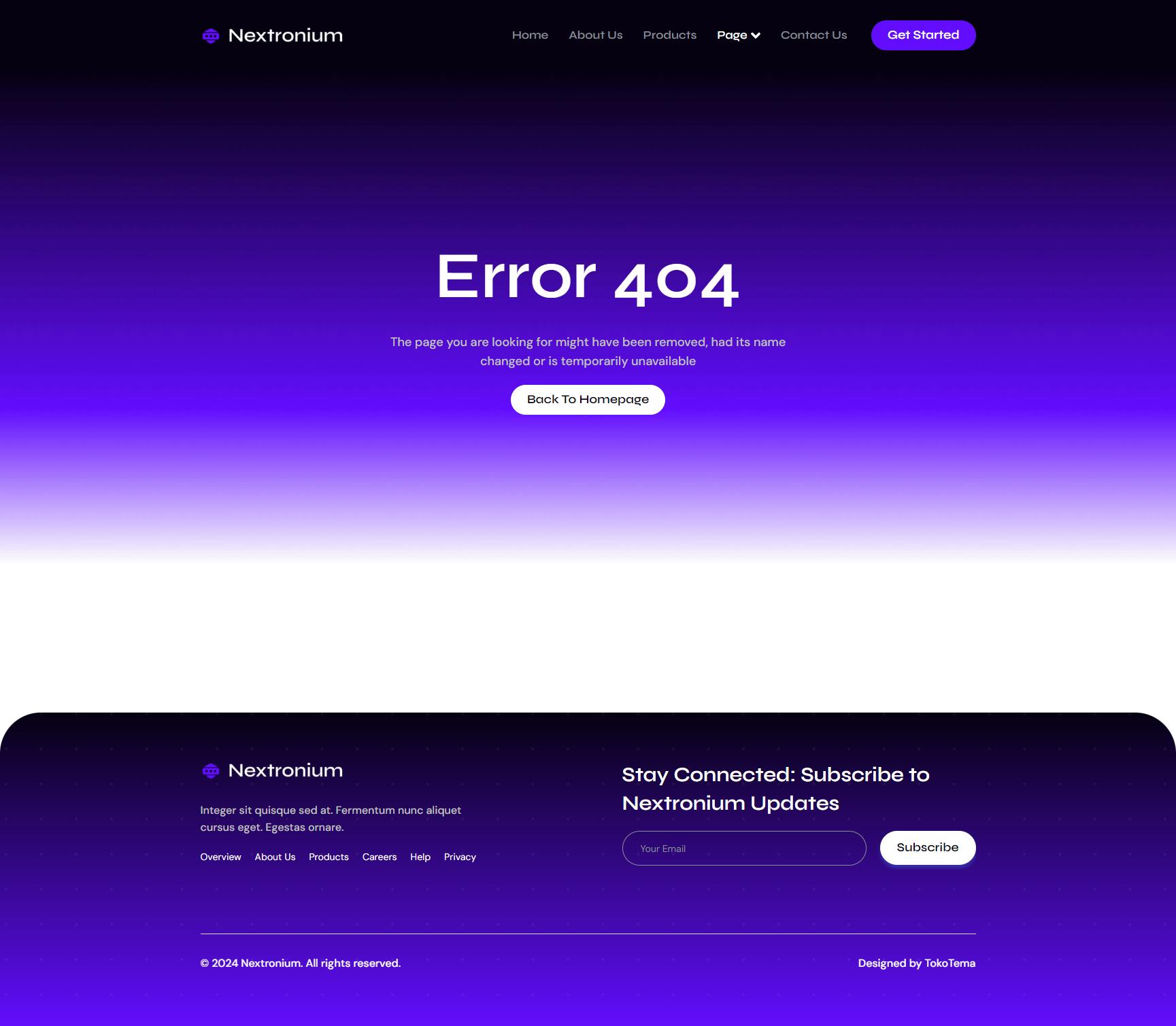

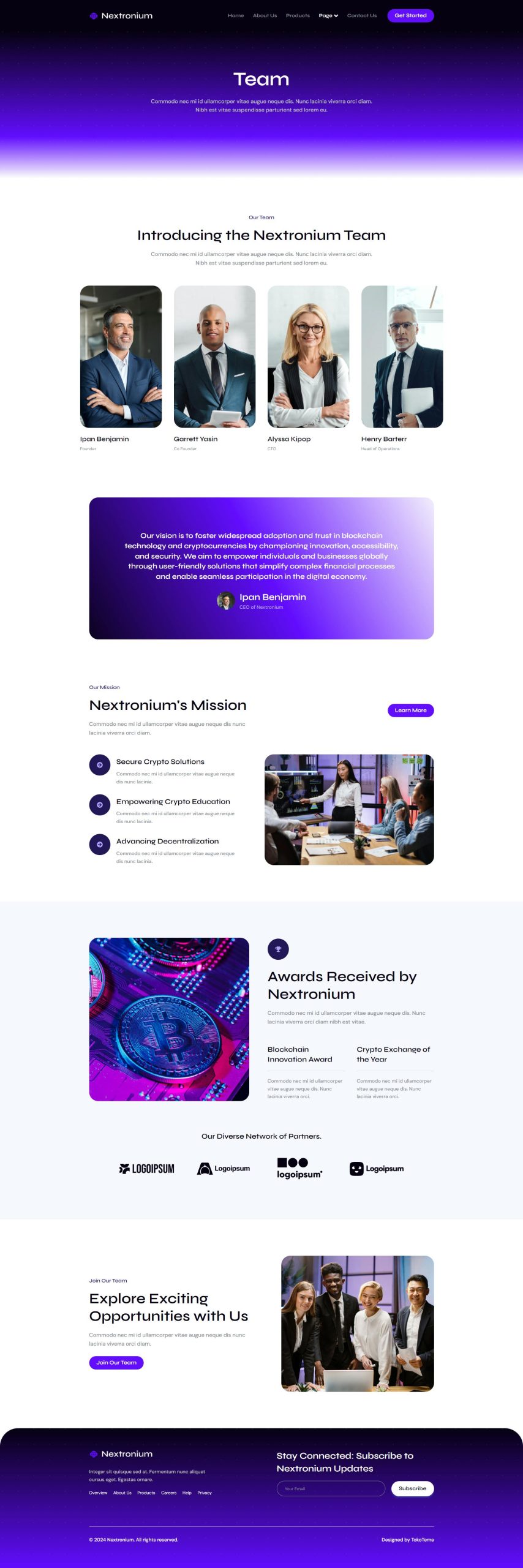
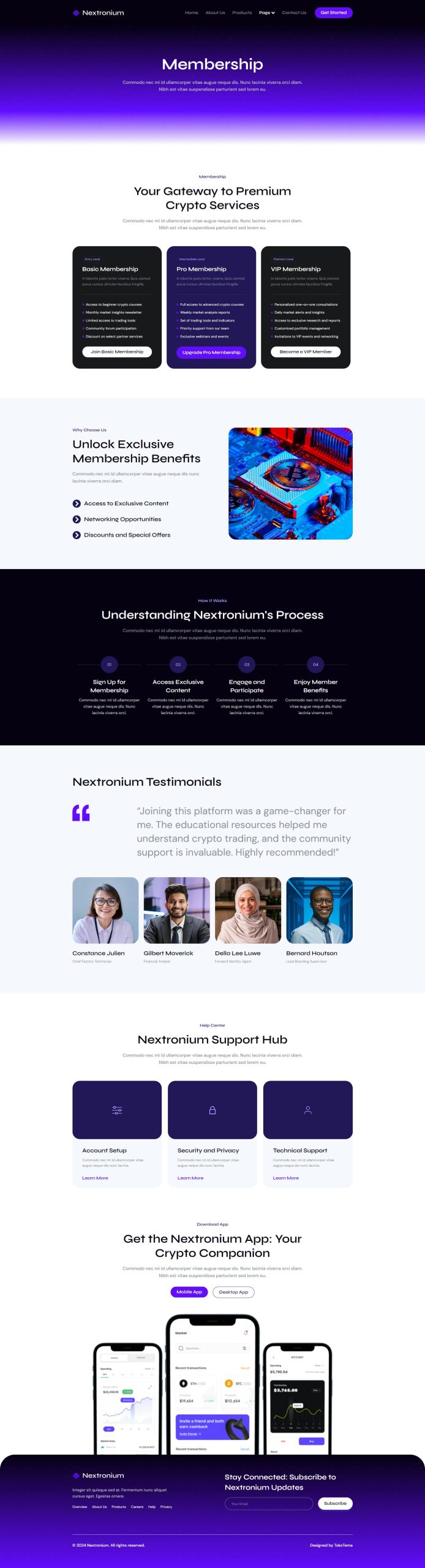


Reviews
There are no reviews yet.