Description
Codex – Cyber Security Elementor Template Kit is the perfect solution for Cyber Security websites. designed for software house, businesses, or any type of person or business who wants to showcase their, services, and professional ways. The Kit template is responsive and mobile-ready which makes it adaptable to any modern device, built with Elementor Free and also easy to customize.
Features
- No additional purchase or upgrades needed
- 10+ Ready made Pages
- Fully Customizable & Responsive Layout
Page Templates
- Home
- About Us
- Services
- Service Details
- Pricing
- Contact Us
- FAQ
- Blog
- Single Post
- Case Study
Templates
- Header
- Footer
- Contact Form (MetForm)
Plugin Dependencies (installed from kit)
- Elementor
- Elementor Header & Footer Builder
- ElementsKit Lite
- Essential Addons for Elementor
- MetForm
- Sticky Header Effects for Elementor
How to Use Template Kits:
- Install and Activate the “Envato Elements” plugin from Plugins > Add New in WordPress
- Download your kit file and Do not unzip
- Go to Elements > Installed Kits and click the Upload Template Kit button. You may also import automatically by clicking Connect Account to link your Elements subscription, then import under Elements > Template Kits.
- Check for the orange banner at the top and click Install Requirements to load any plugins the kit uses
- Click import on the Global Kit Styles first
- Click Import on one template at a time. These are stored in Elementor under Templates > Saved Templates.
- Go to Pages and create a new page and click Edit with Elementor
- Click the gear icon at lower-left of the builder to view page settings and choose Elementor Full Width and hide page title
- Click the gray folder icon to access My Templates tab and then Import the page you’d like to customize.
If you have Elementor Pro, headers and footers may be customized under Theme Builder.
Detailed Guide: https://help.market.envato.com/hc/en-us/articles/900000842846-How-to-use-the-Envato-Elements-WordPress-Plugin-v2-0
For further support, go to Elementor > Get Help in WordPress menu.
How to Import Metforms
- Import the metform block templates
- Import the page template where the form appears and right-click to enable the Navigator
- Locate and select the Metform widget and click Edit Form. Choose New, then Edit Form. The builder will appear
- Click ?Add Template? grey folder icon.
- Click ?My Templates? tab.
- Choose your imported metform template, then click ?Insert? (click No for page settings).
- Once the template is loaded, make any desired customizations and click ?Update & Close? The form will appear in the template
- Click Update
Setup Global Header and Footer in Header Footer & Blocks plugin
- Import the header and footer template
- Go to Appearance > Header Footer and click Add New button
- Give it a title and select Header, Display on Entire Site and click Publish
- Click Edit with Elementor
- Click the gray folder icon to access My Templates tab and select the header template to import and Update.
- Repeat for Footer
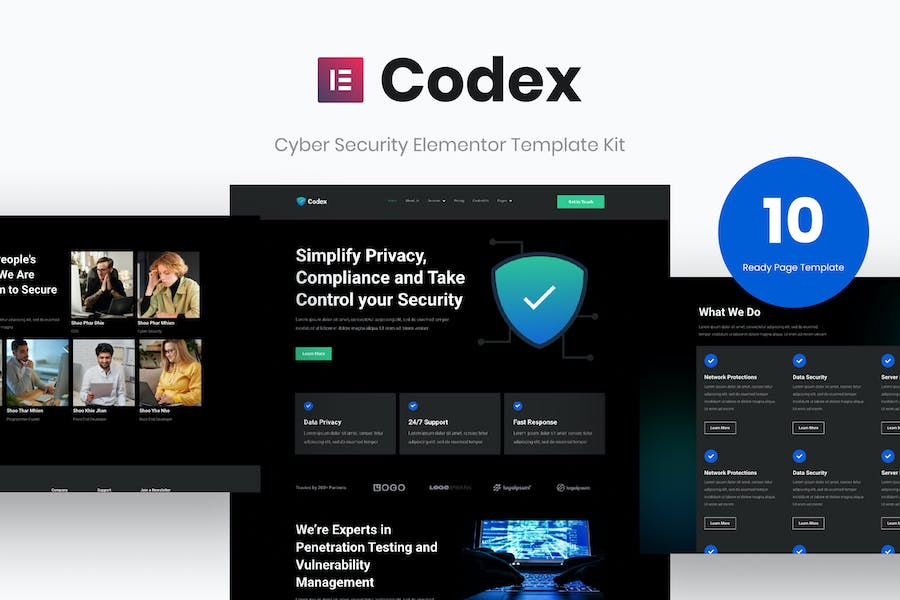


Reviews
There are no reviews yet.